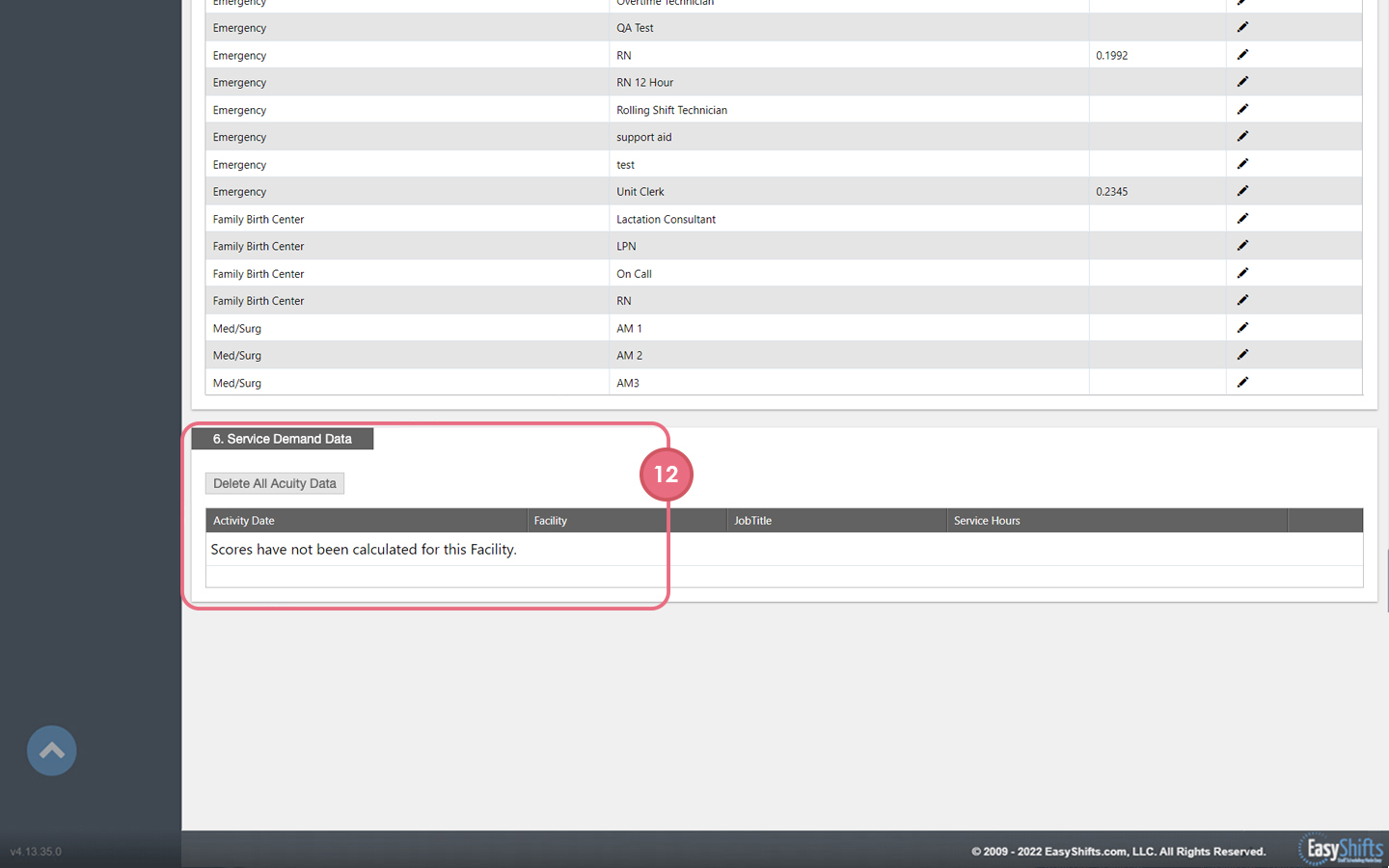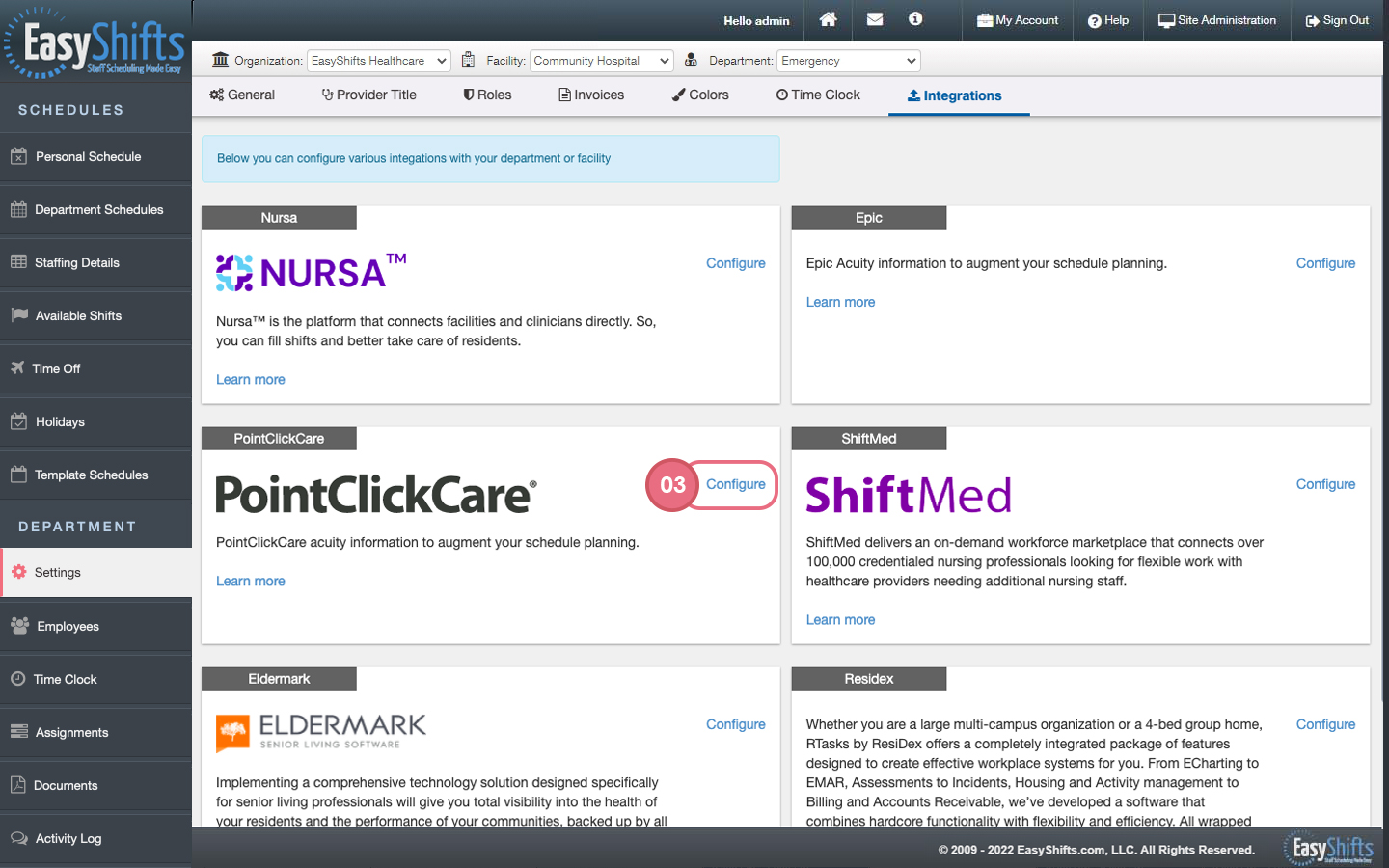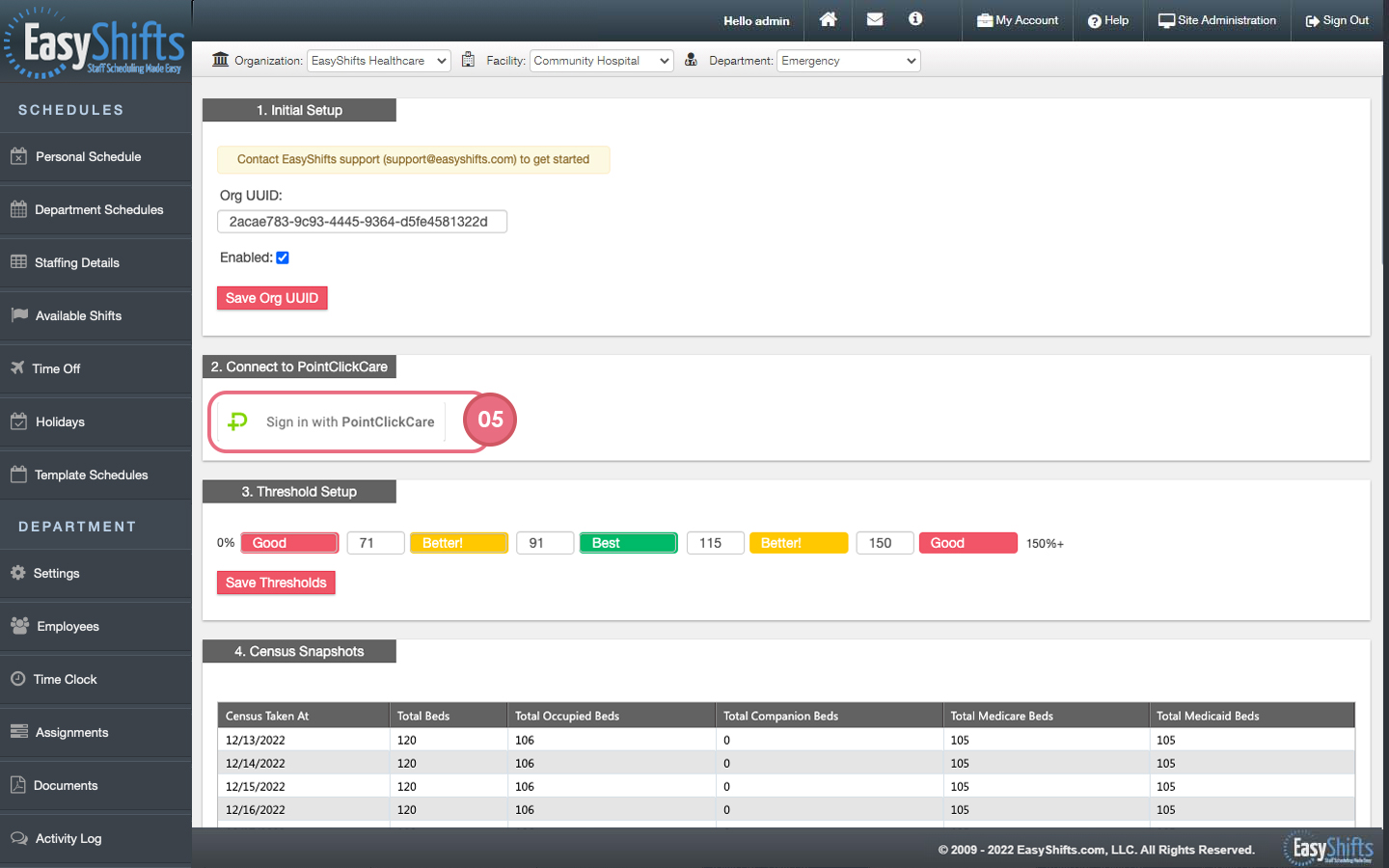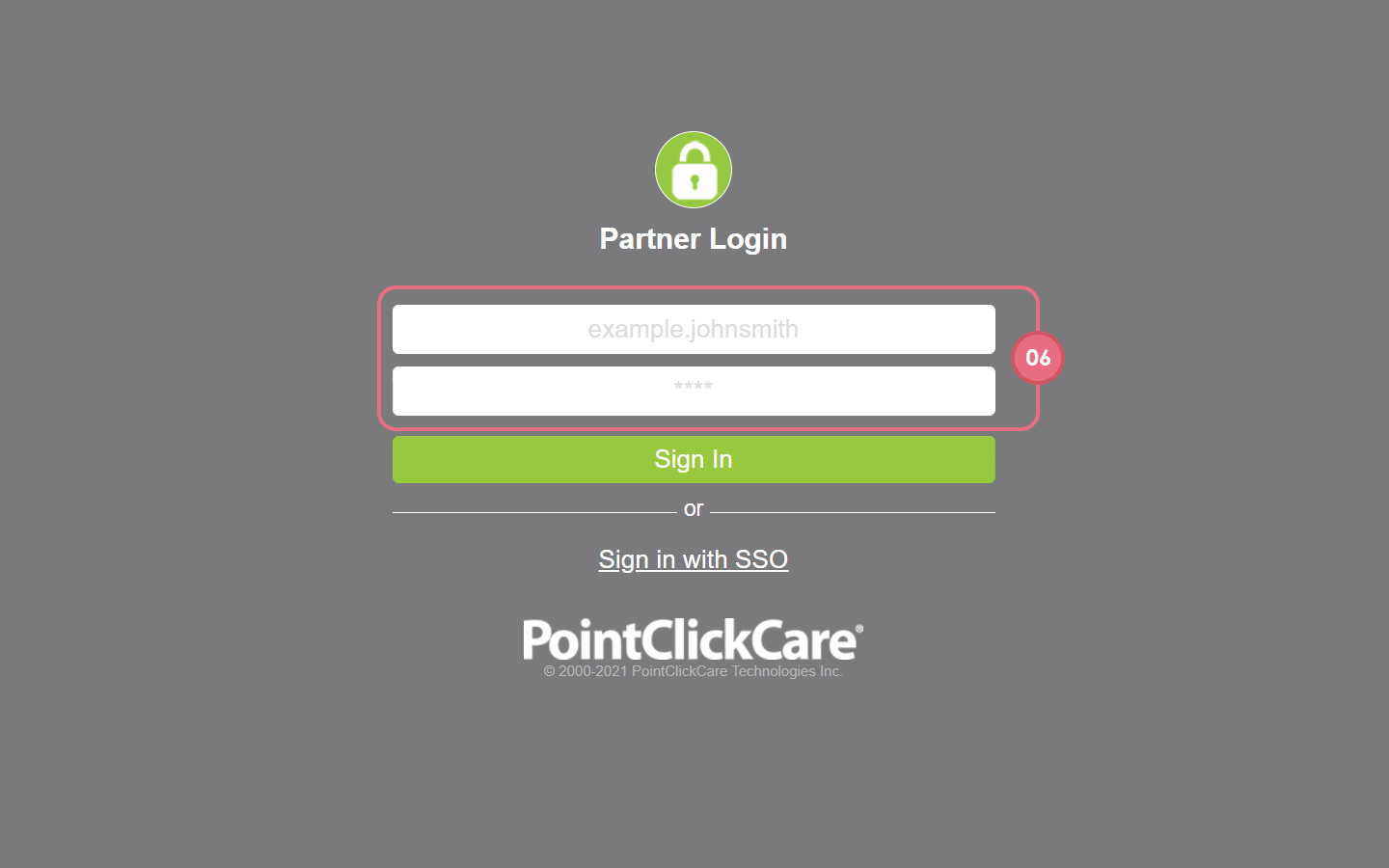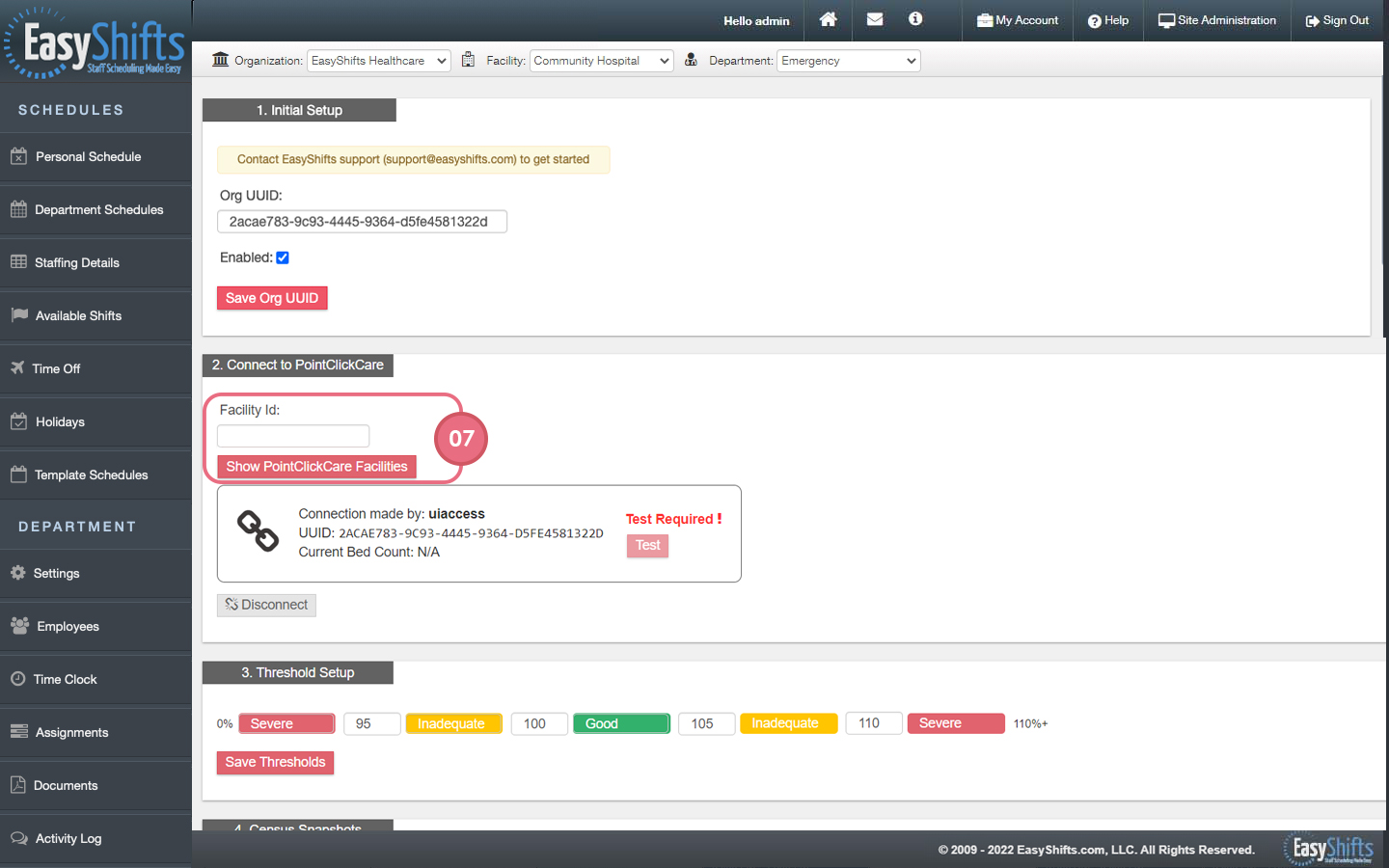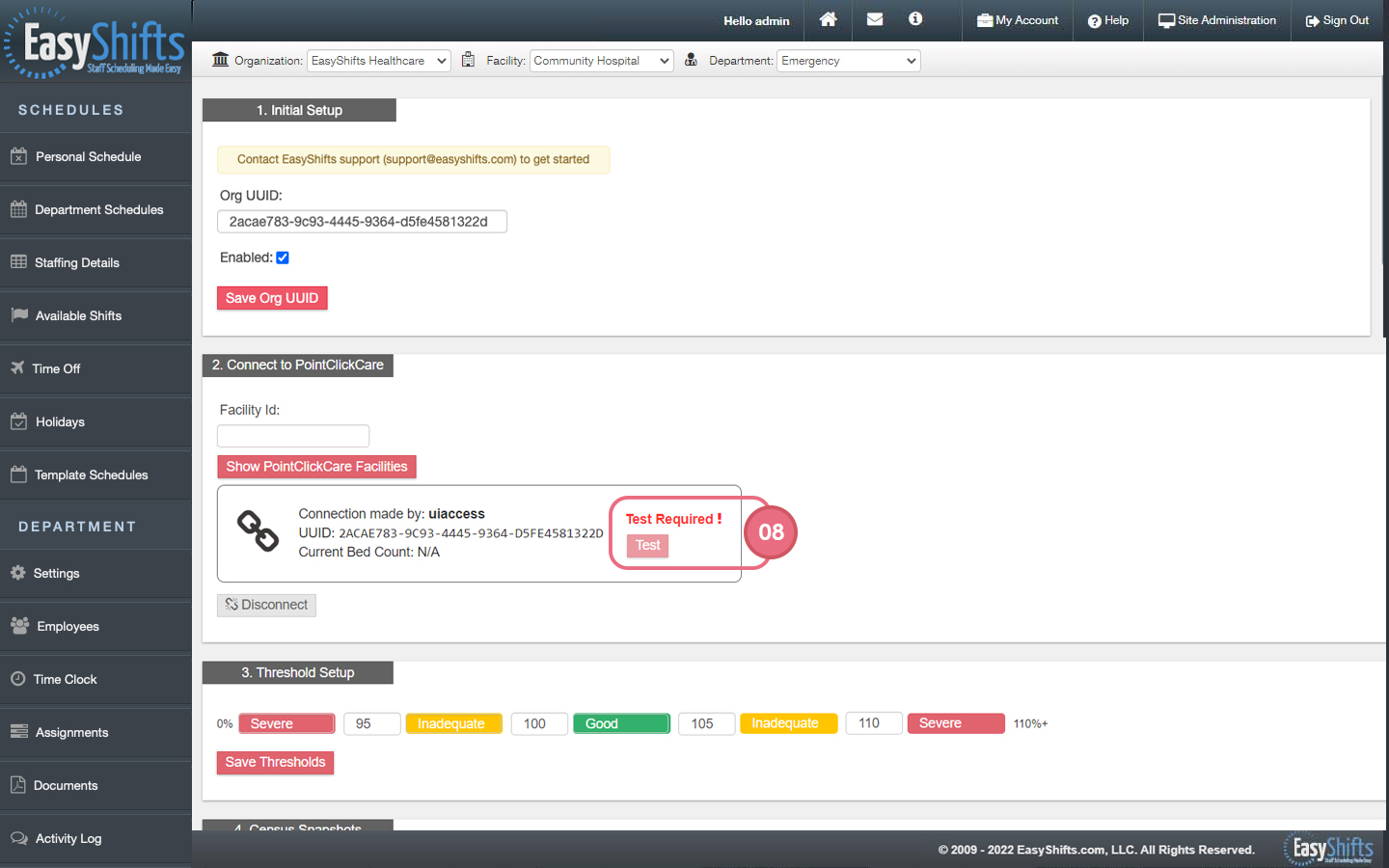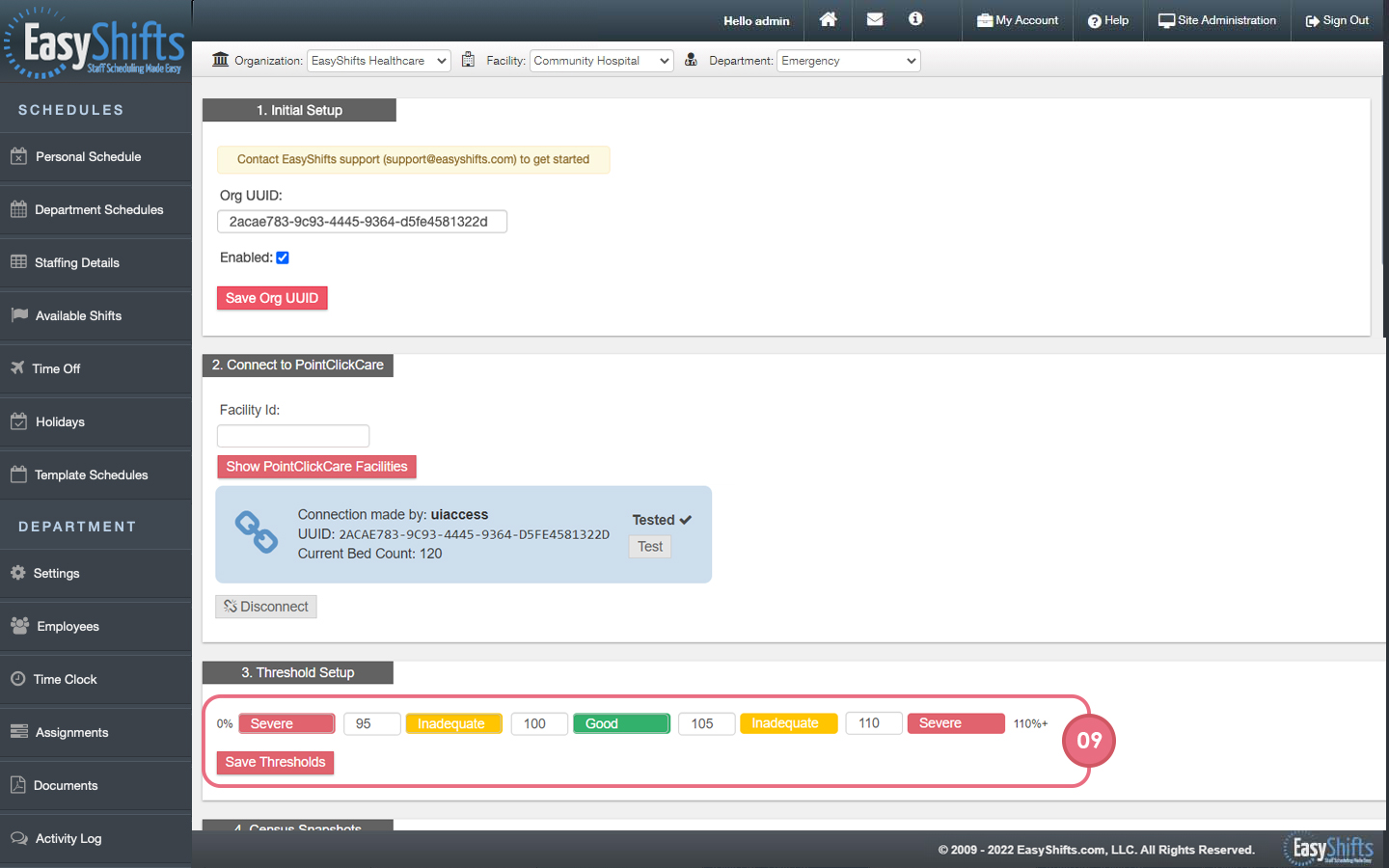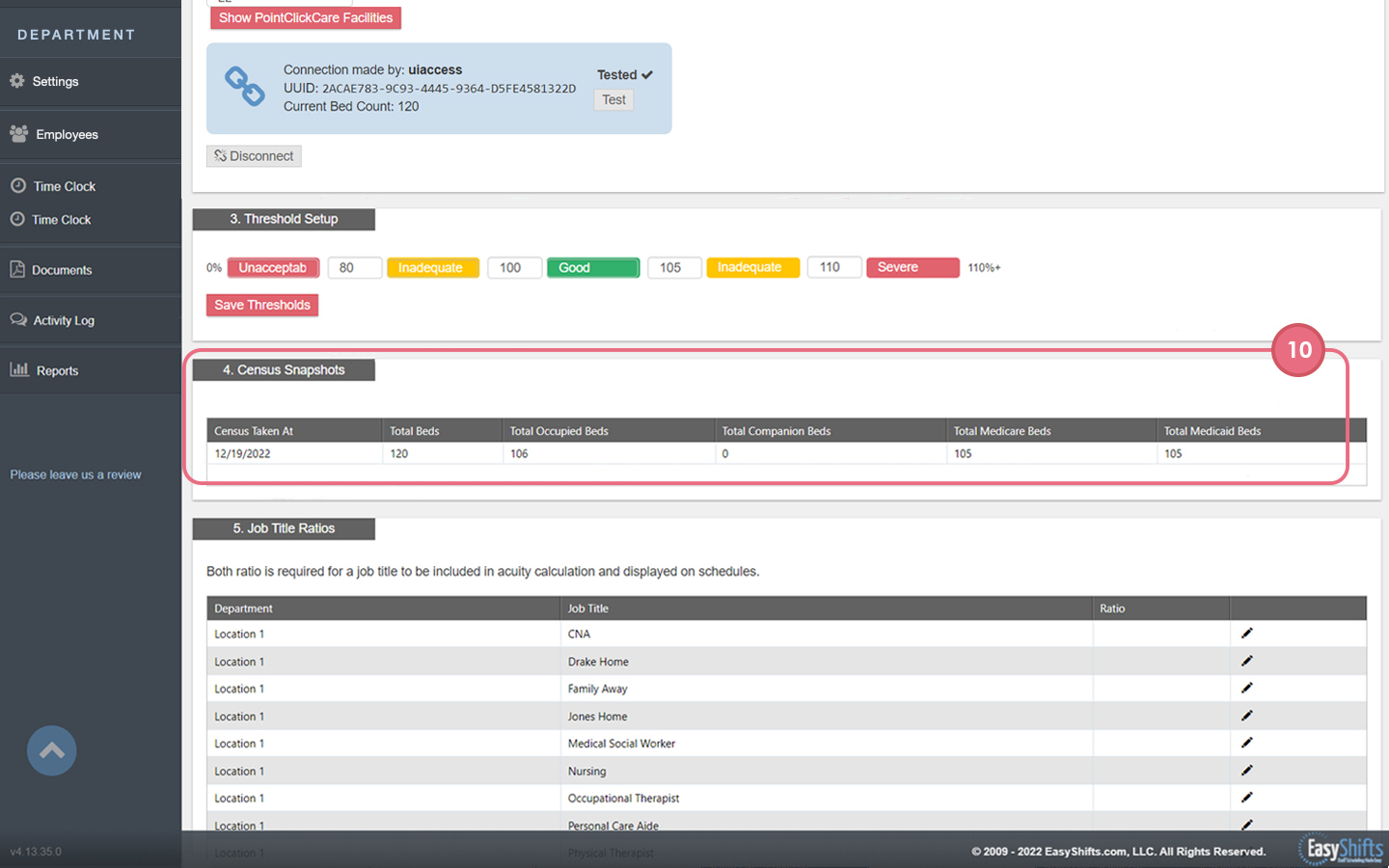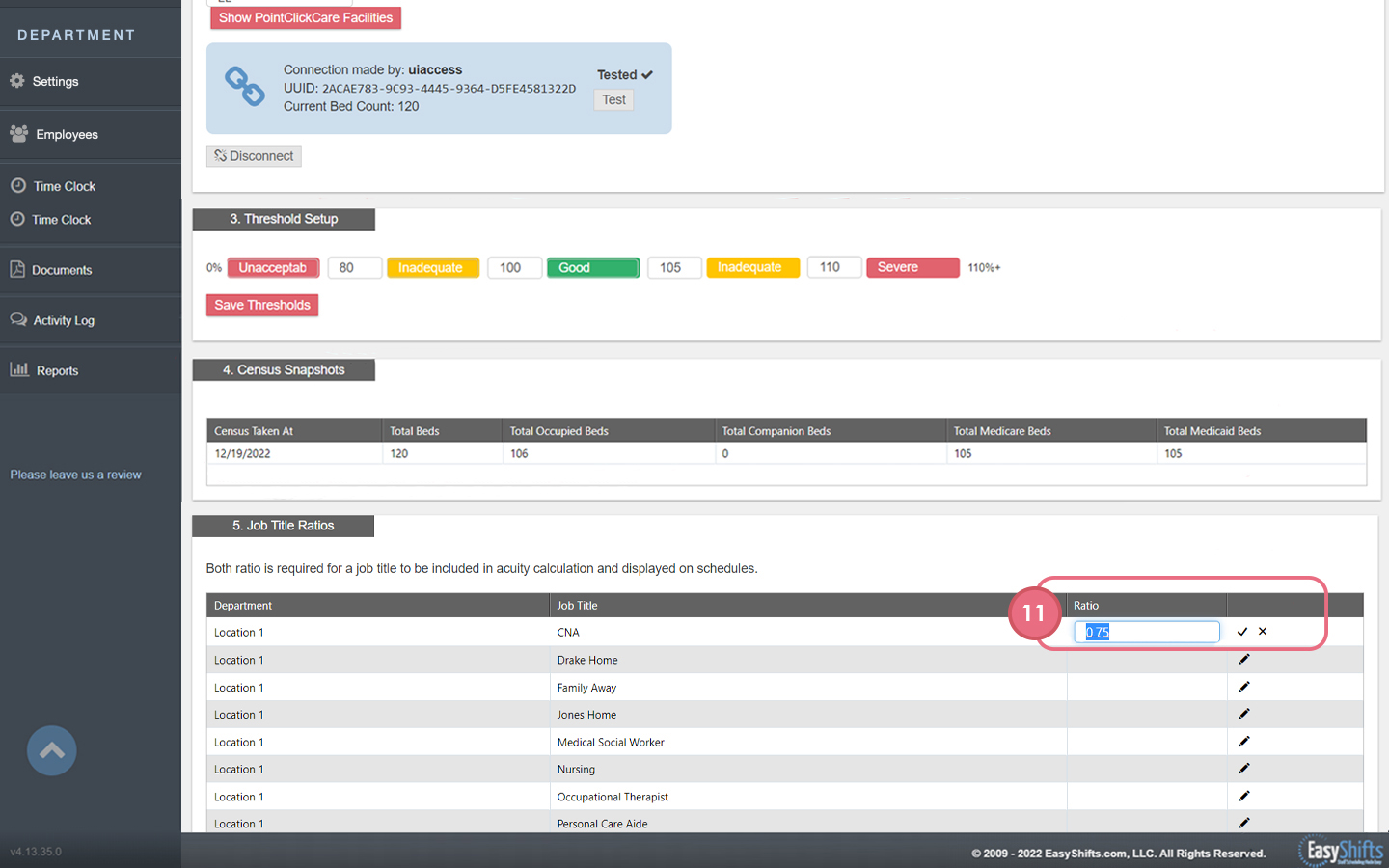PointClickCare
1. Go to "Settings"
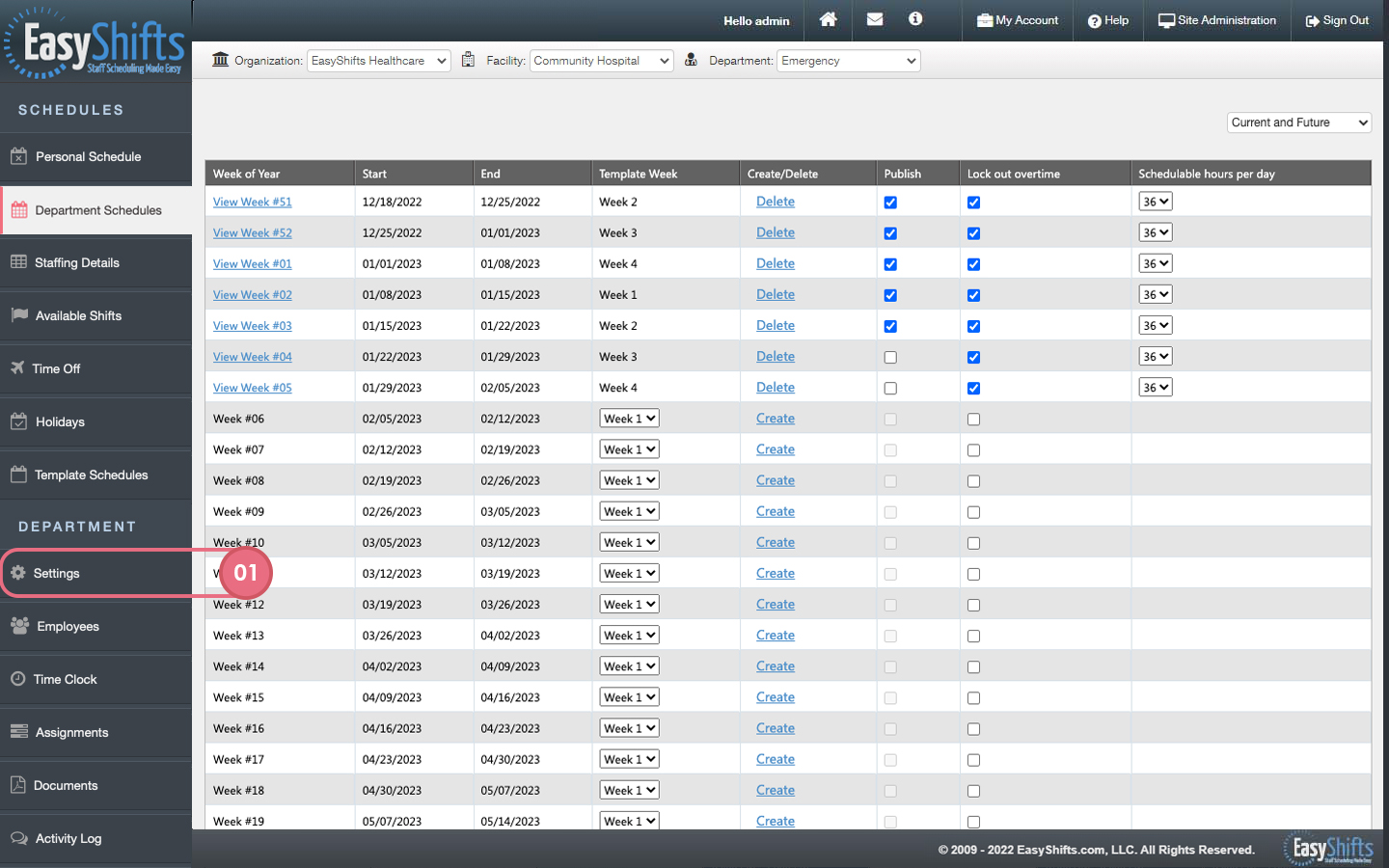
2. Select "Integrations"
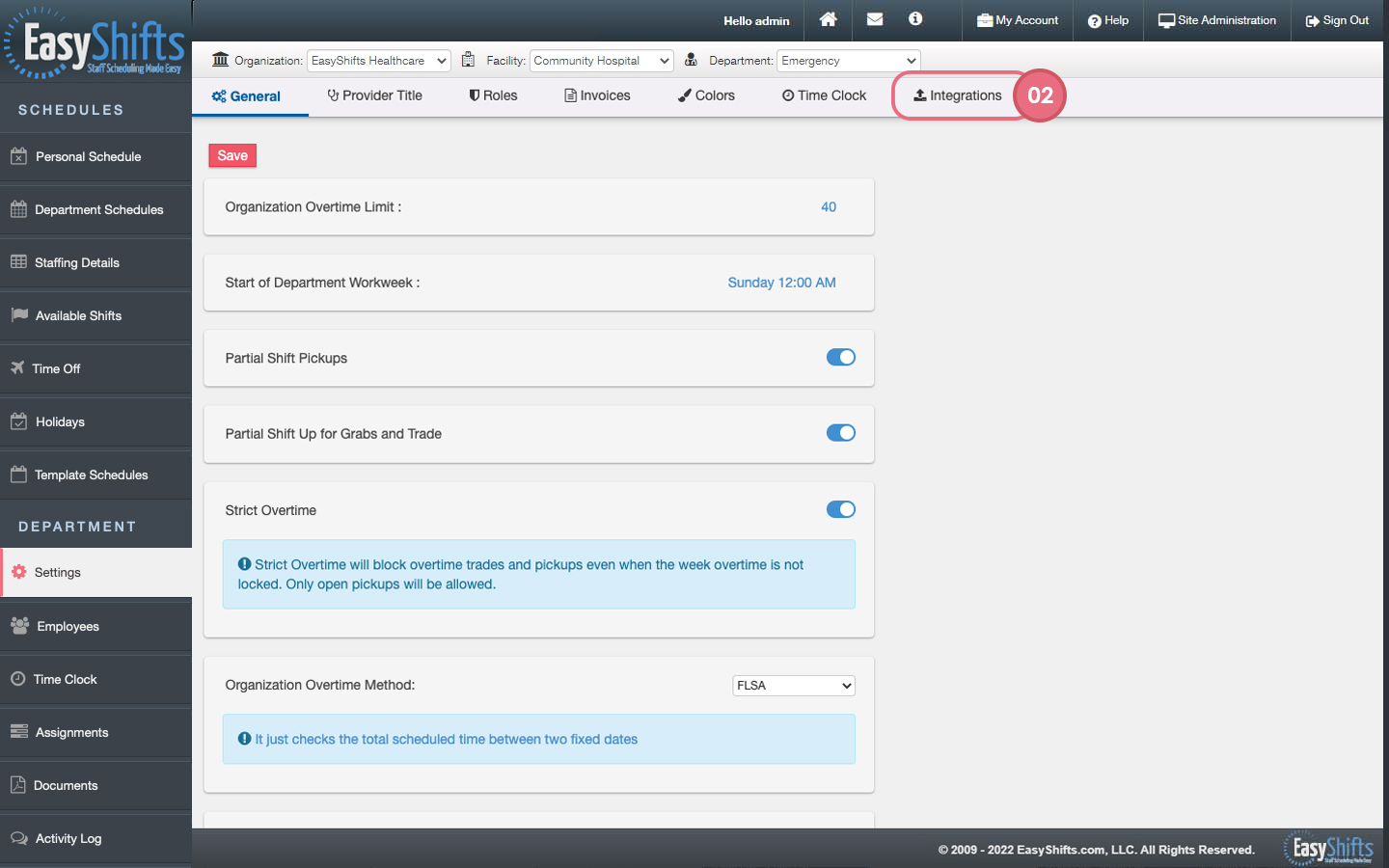
3. Select PointClickCare and click "Configure"
4. If the "Org UUID" field is blank, contact support@easyshifts.com for help
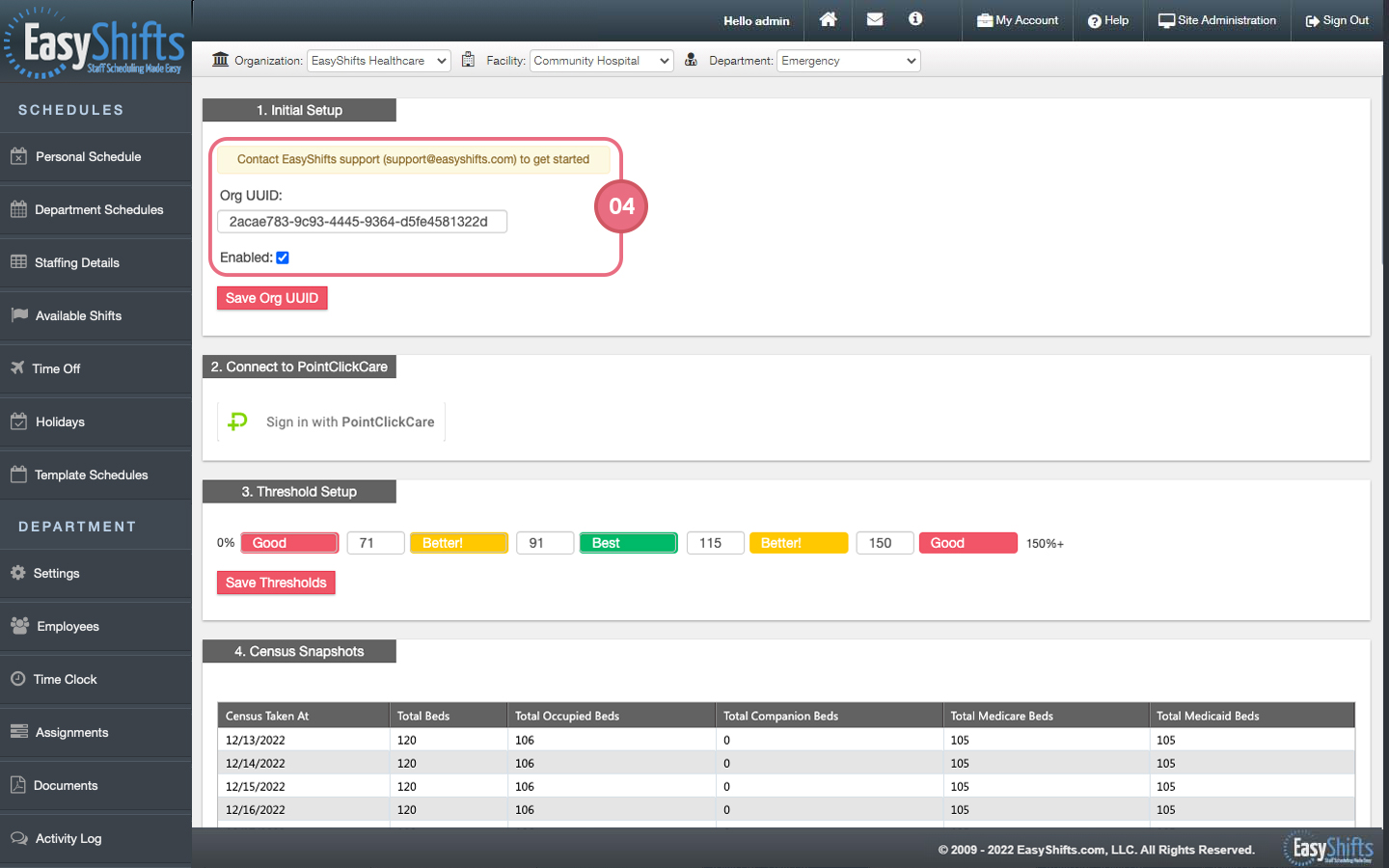
5. Click "Sign in with PointClickCare."
6. Log into PointClickCare. Once logged in, you will be redirected back to EasyShifts to finish the configuration.
7. Set your Facility ID by clicking "Show PointClickCare Facilities and choosing the appropriate facility.
8. Test the connection by clicking "Test"
9. Set your thresholds. You can rename each field and enter custom percentages to set acceptable and unacceptable staffing levels. Example: You could rename "Severe" as "Unacceptable." You could change "95%" to "80%." This would mean a staffing level under 80% would be marked as Unacceptable." When thresholds are set, click "Save Thresholds."
10. Your census snapshot will be imported automatically. You may need to wait for the information to load.
11. Enter job title ratios. Click "Edit", enter ration, click checkmark to Save. Each Job Title must have a ratio configured in order to display acuity on the schedule.
12. Service Demand Data will be calculated for you. It may take time for this data to appear.