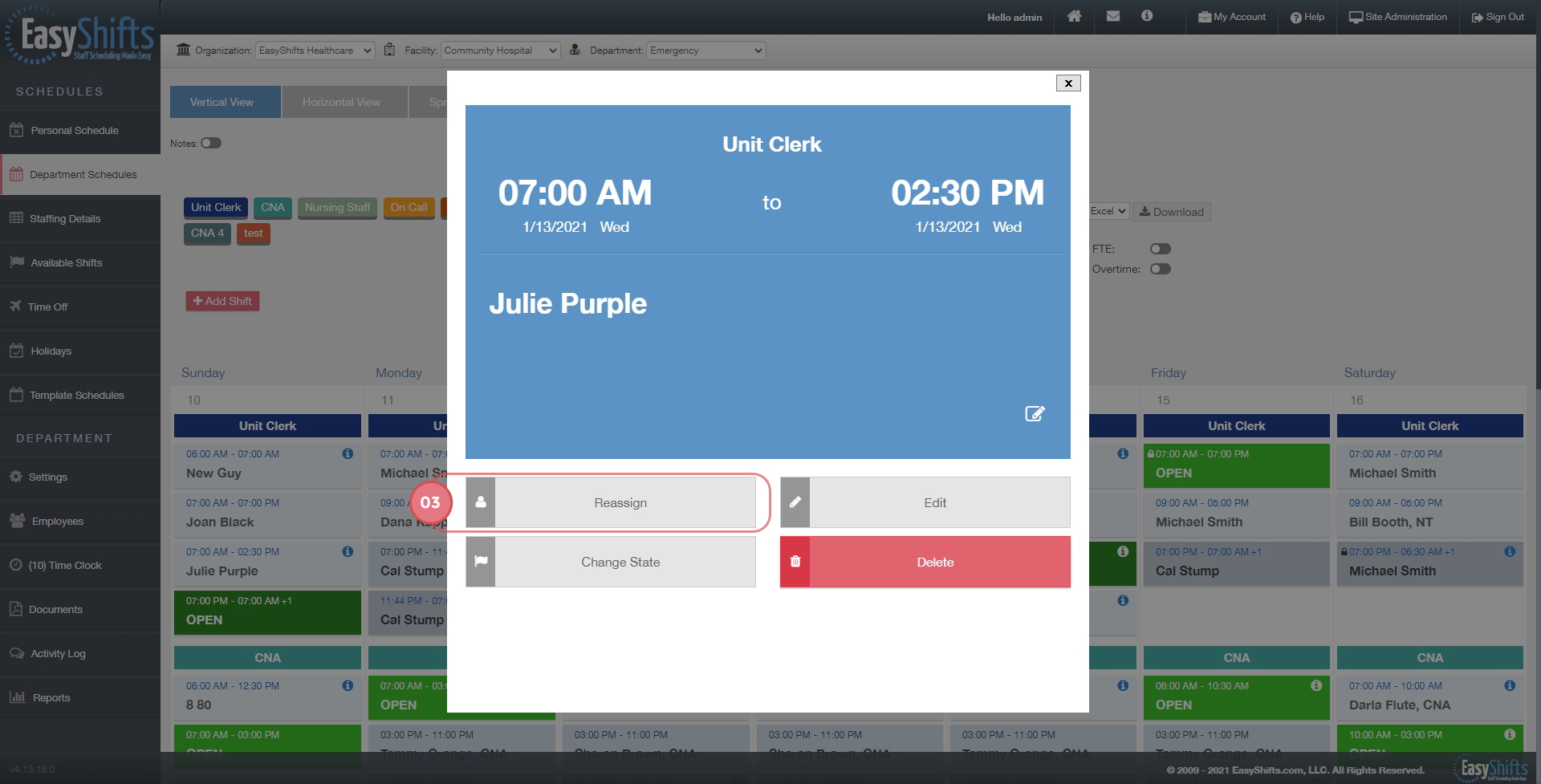Manage Availability for Admin
The following video will show you how to use the 'Manage Availability feature in EasyShifts:
Manage Availability Admin
To allow your employees to set their own availability:
1. Go to 'Settings' tab.
2. Toggle the 'ON/OFF' button.
3. Click 'Save'.
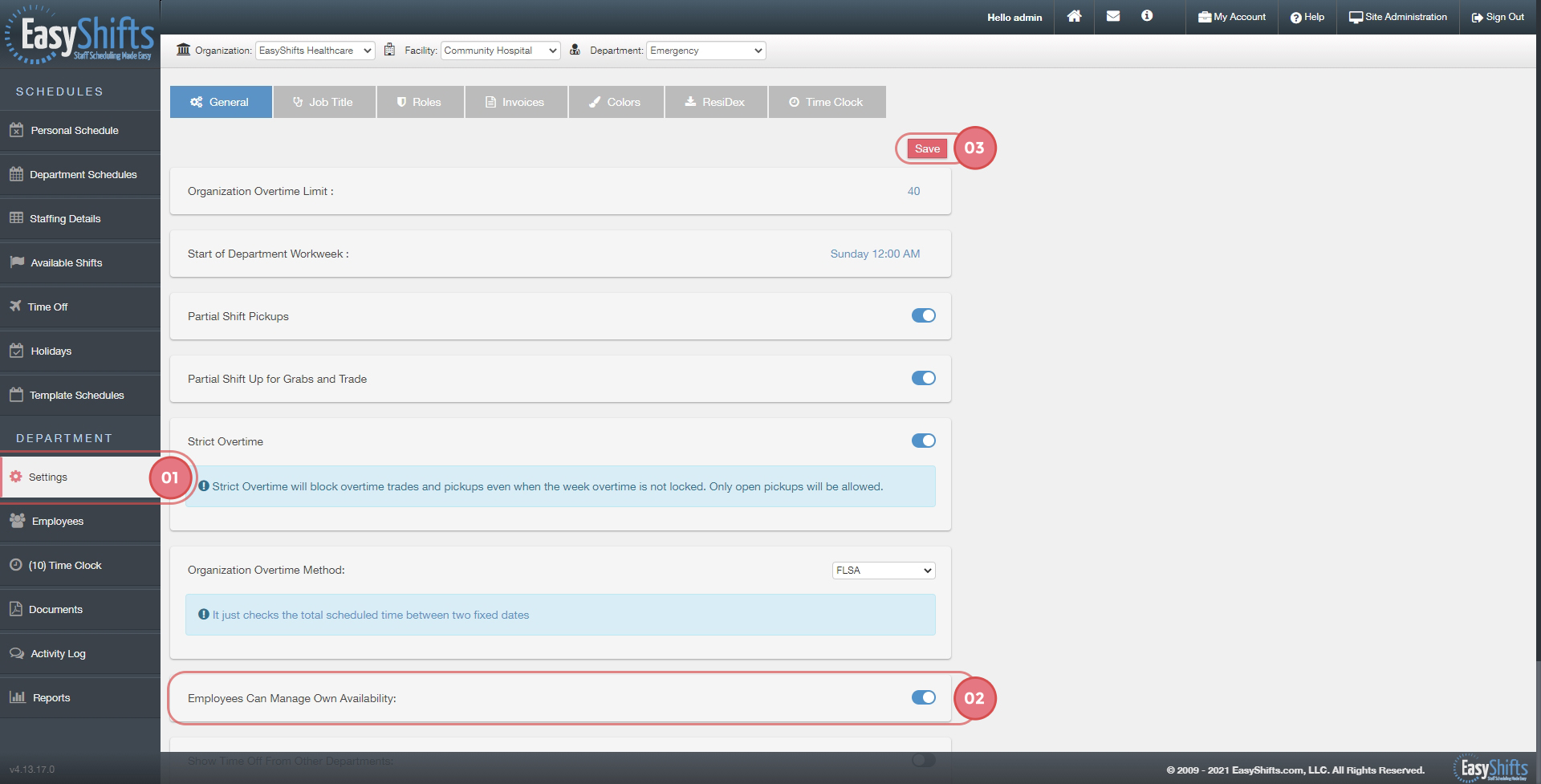
To manage an employee's availability:
1. Go the Employees tab.
2. Click on the Manage Availability link next to the employee you would like to manage.
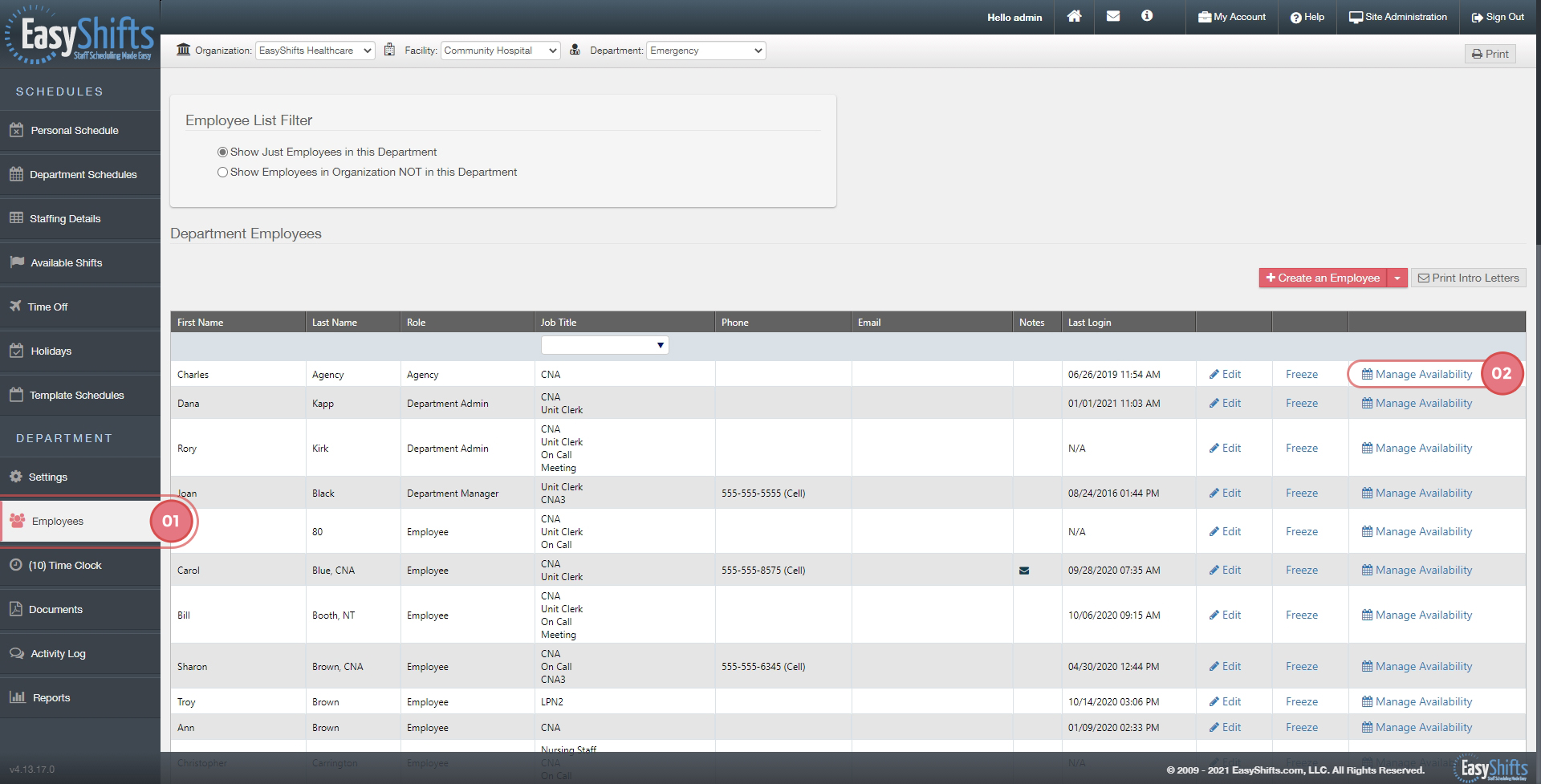
Set the day of the week and the time when the employee prefers to work or when they are not available:
1. Click on a day and time that you would like to set their availability and select Preferred or Unavailable.
2. Green blocks indicate their preferred times to work.
3. Red blocks indicate that they are unavailable.
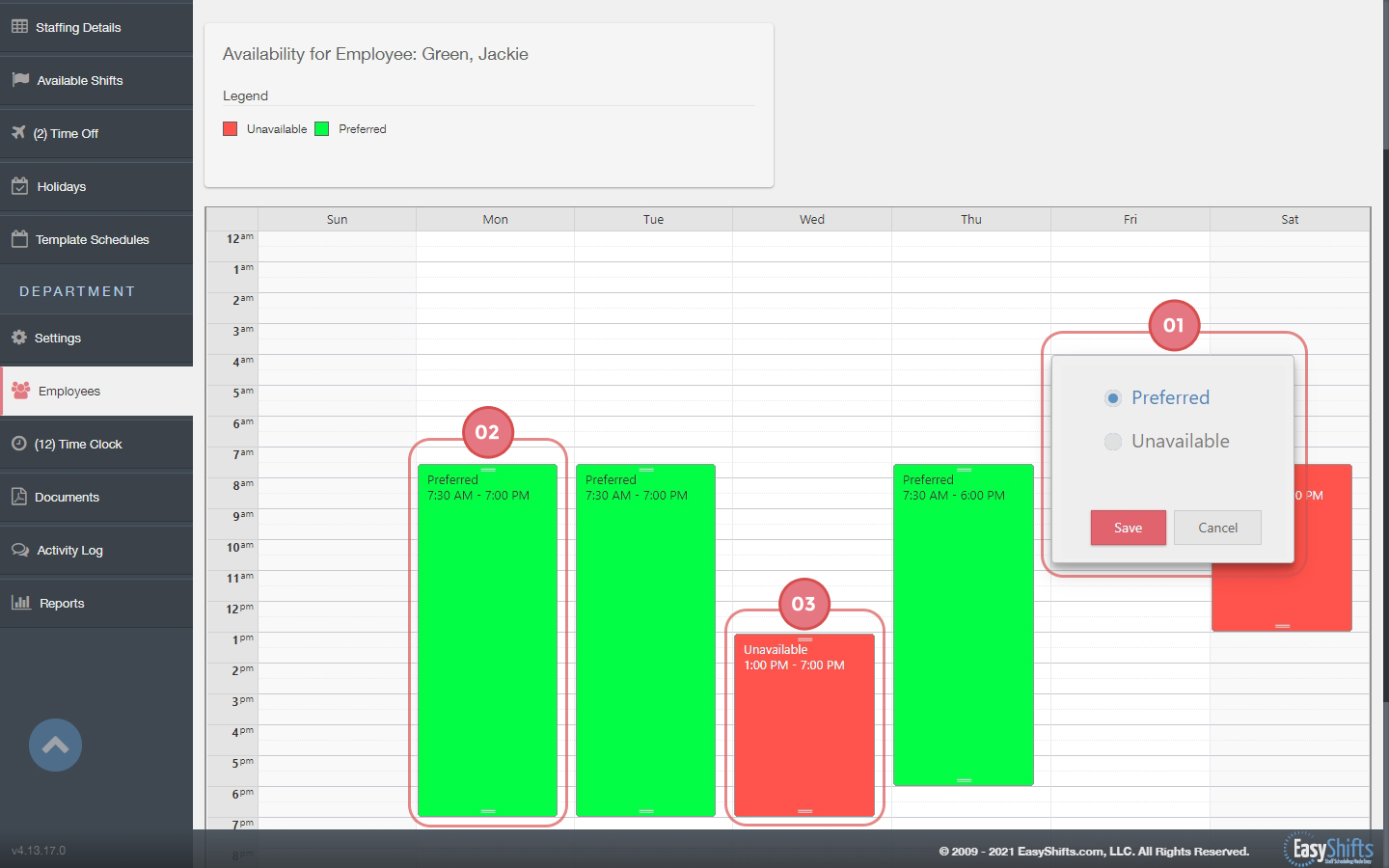
Adjust the time:
1. Click and drag the top of the box to adjust the start time.
2. Drag the bottom of the box to adjust the end time.
3. Click the box itself and drag to another day of the week.
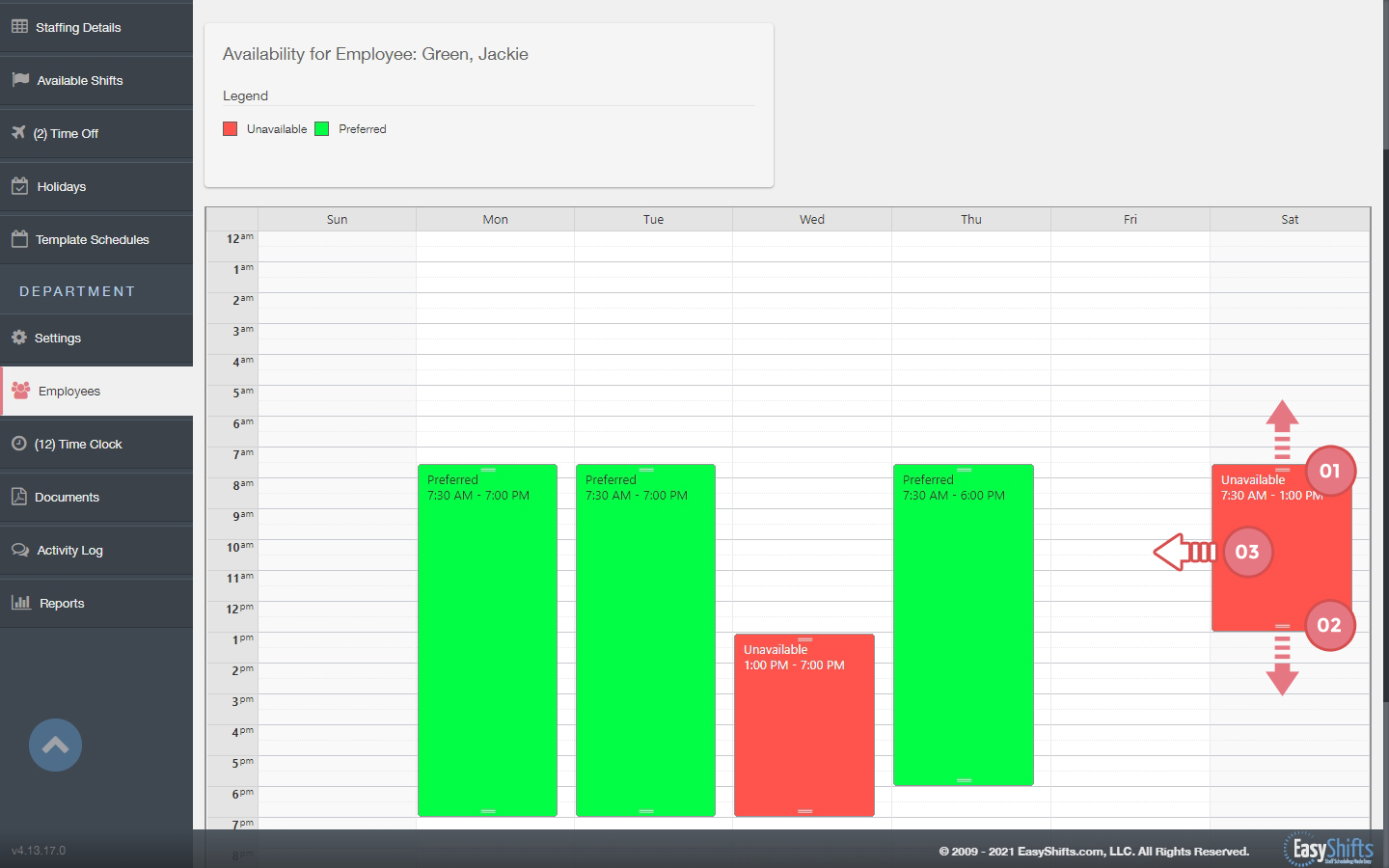
How the Manage Availibility feature helps you:
1. Go to the Department Schedules Tab and click on a shift that you would like to reassign.
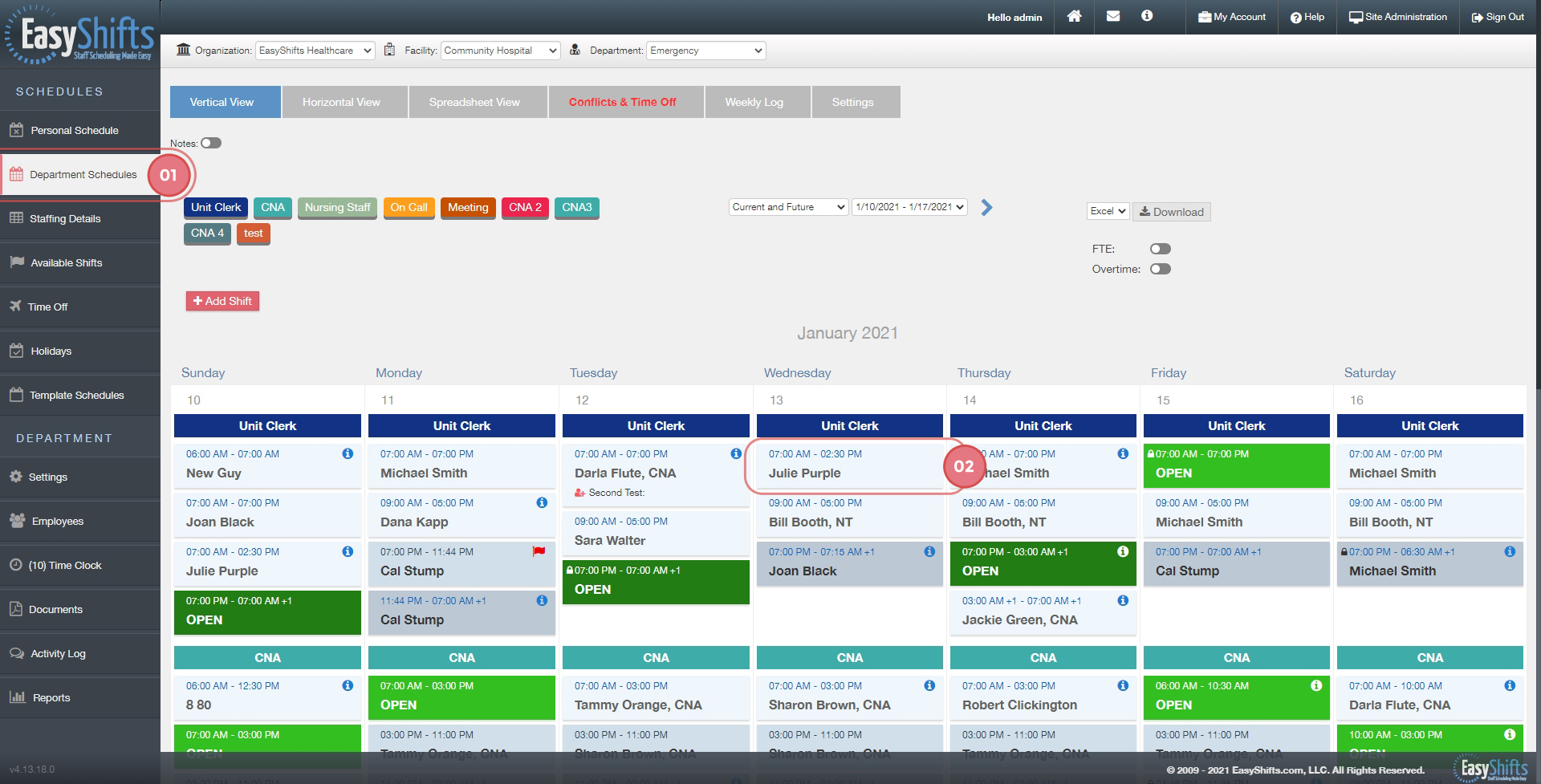
3. Click "Reassign"
4. The employees that prefer to work during that time will be at the top of the list and highlighted in green.
5. The employees that are unavailable during that time will be at the bottom and highlighted in red.
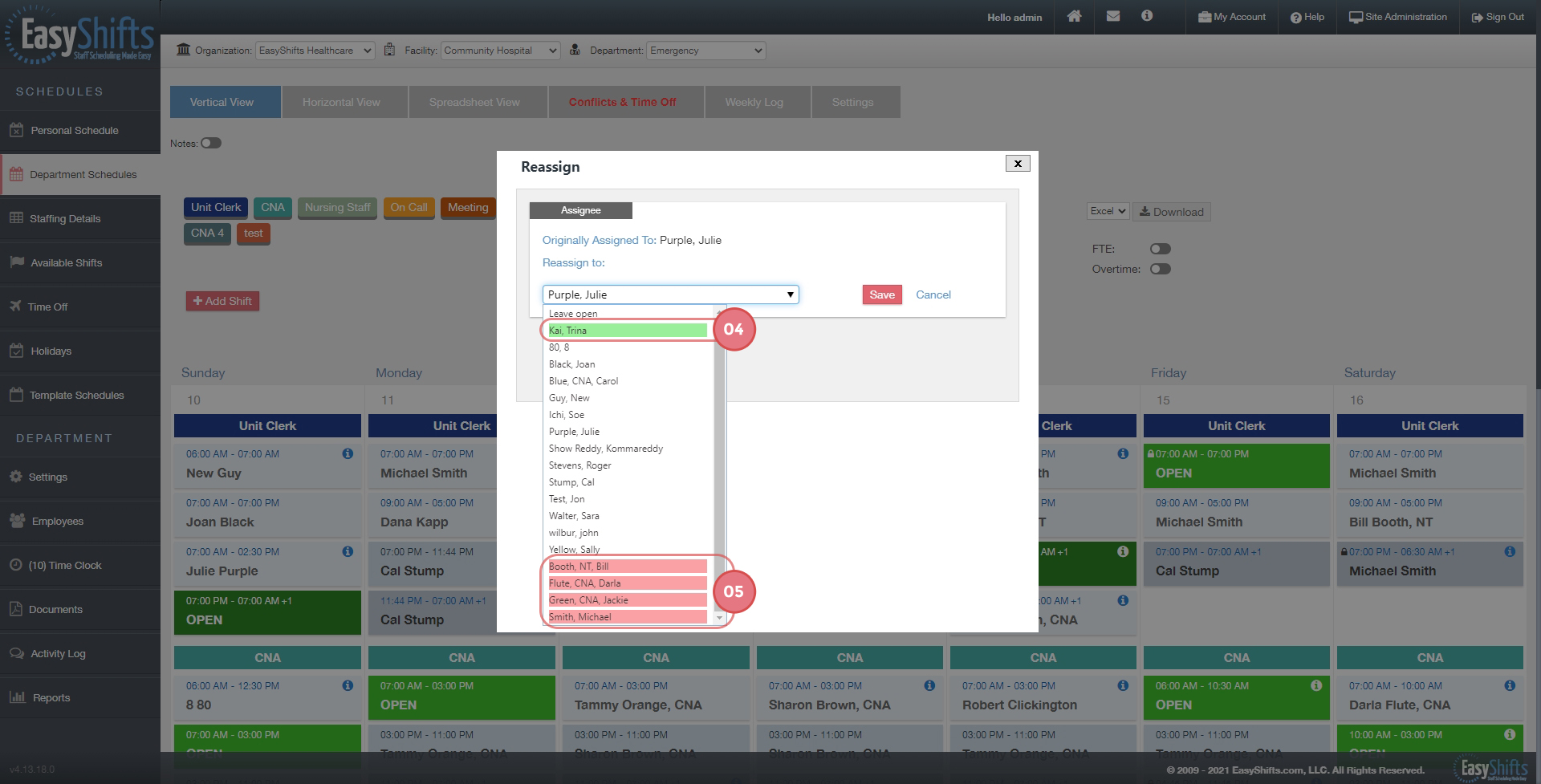
NOTE: Employees may be highlighted in red for other reasons as well, such as: having approved time off, will be in OT, etc.