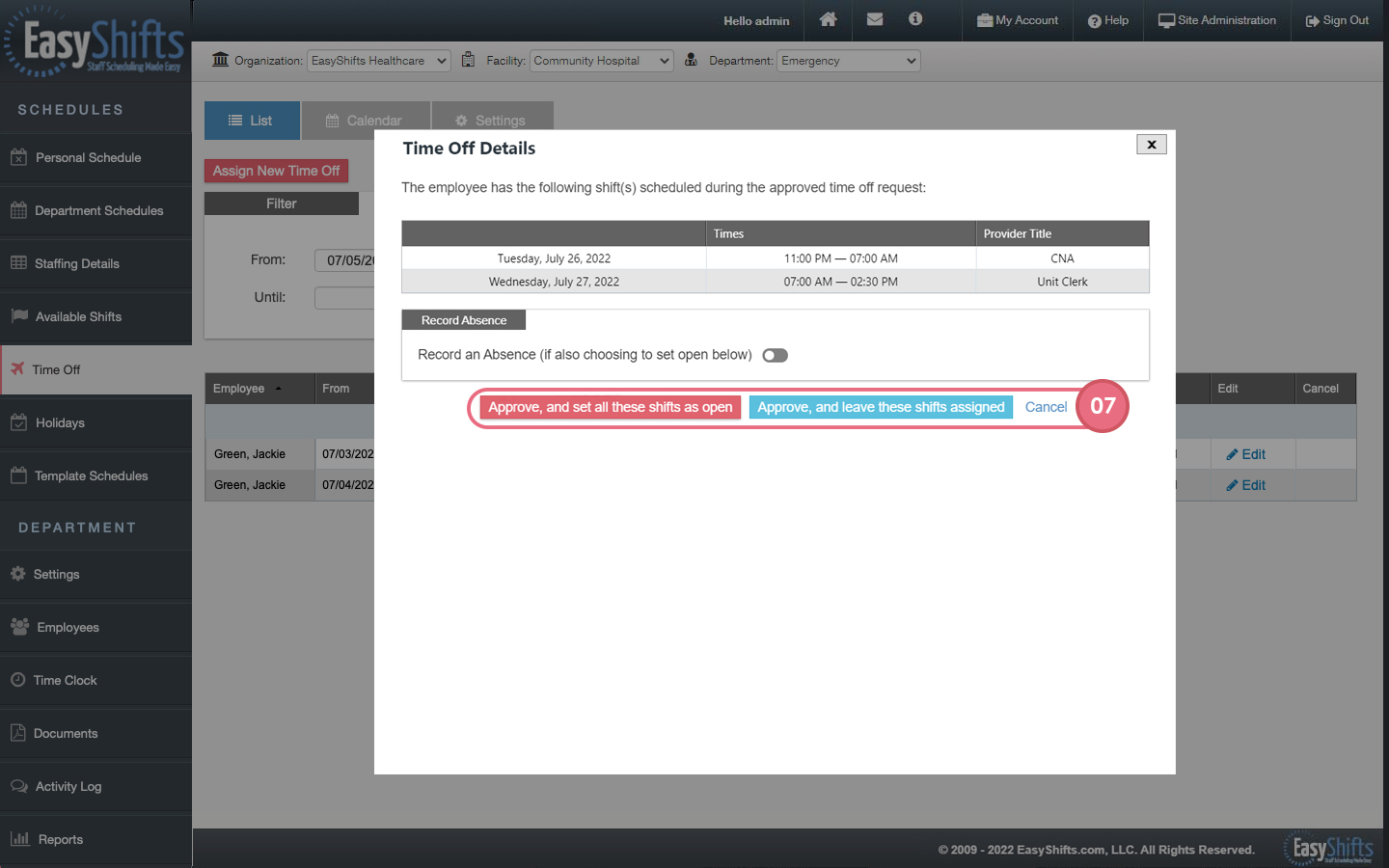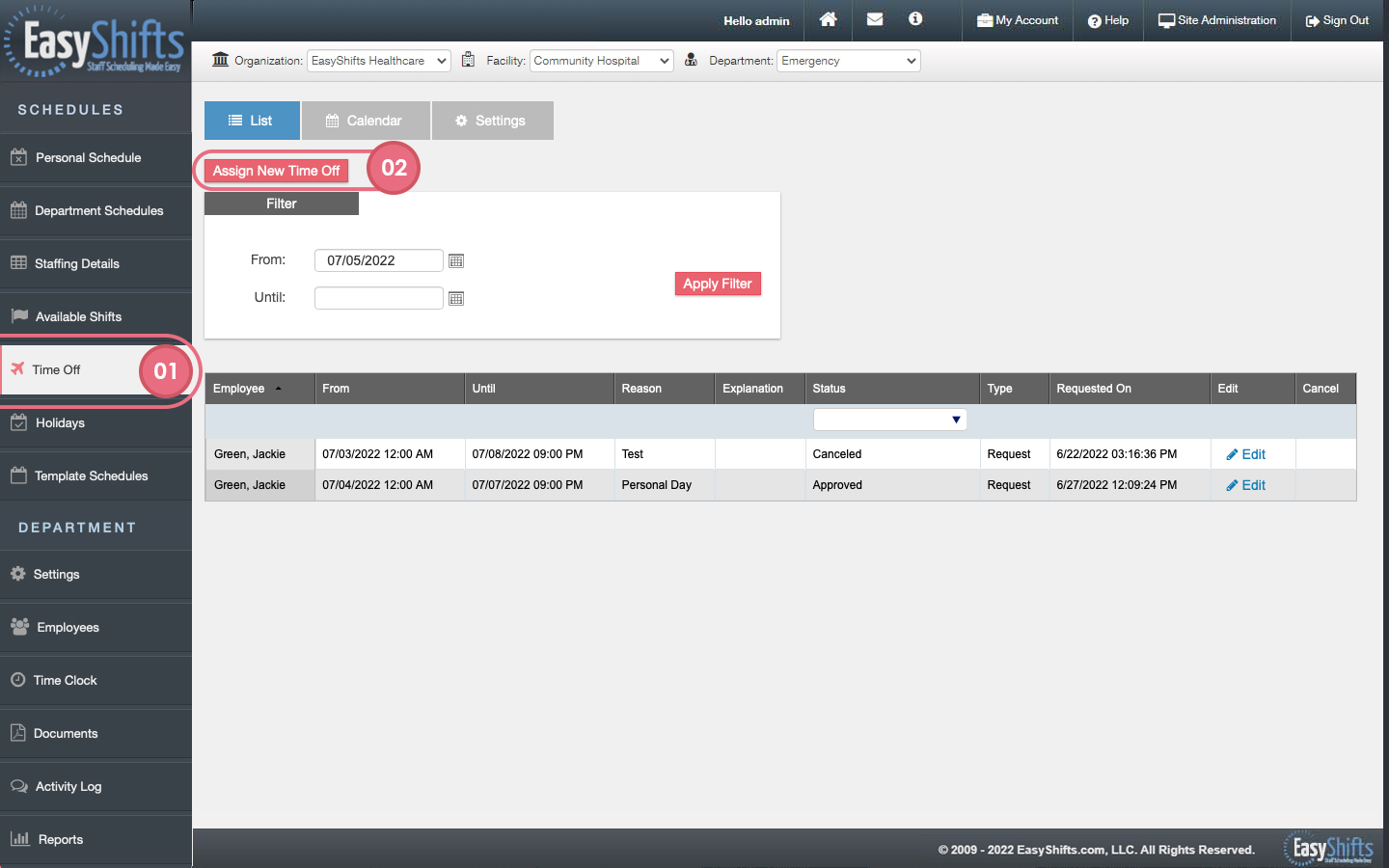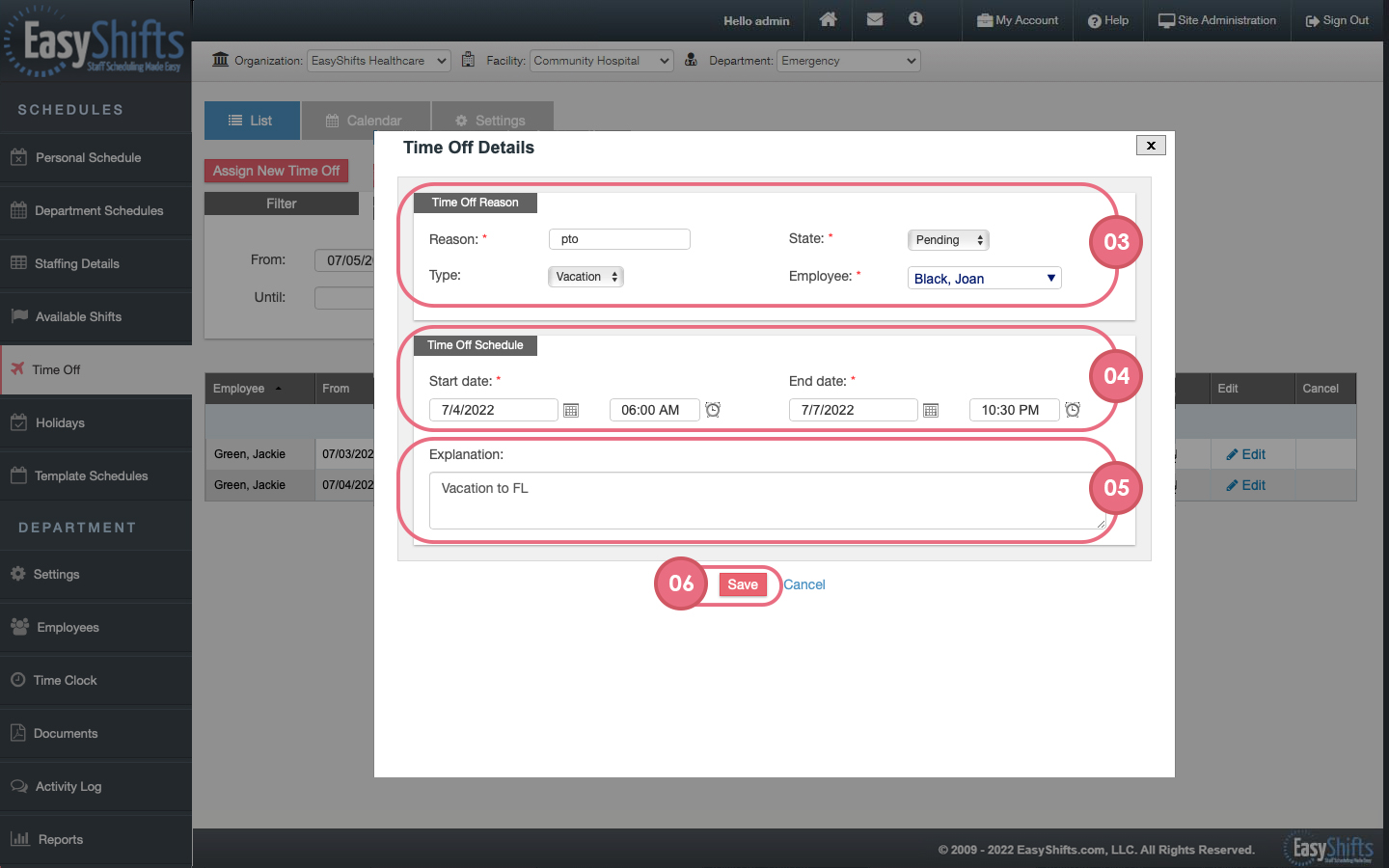Time Off Page for Admin
1. Click on 'Time Off' tab.
2. Click on 'Assign New Time Off'.
3. Fill out required boxes for the reason of the time off. This includes reason, state, type, and employee.
4. Choose a start date and time. Choose an end date and time.
5. Add an explanation for the time off if desired.
6. Click save.
7. If the employee has scheduled shifts that overlap with their approved time off, you will have the option to assign the shift to "Approve and set all these shifts as open," "approve and leave these shifts assigned," or "cancel."
The employee will receive a notification when the time off is approved.