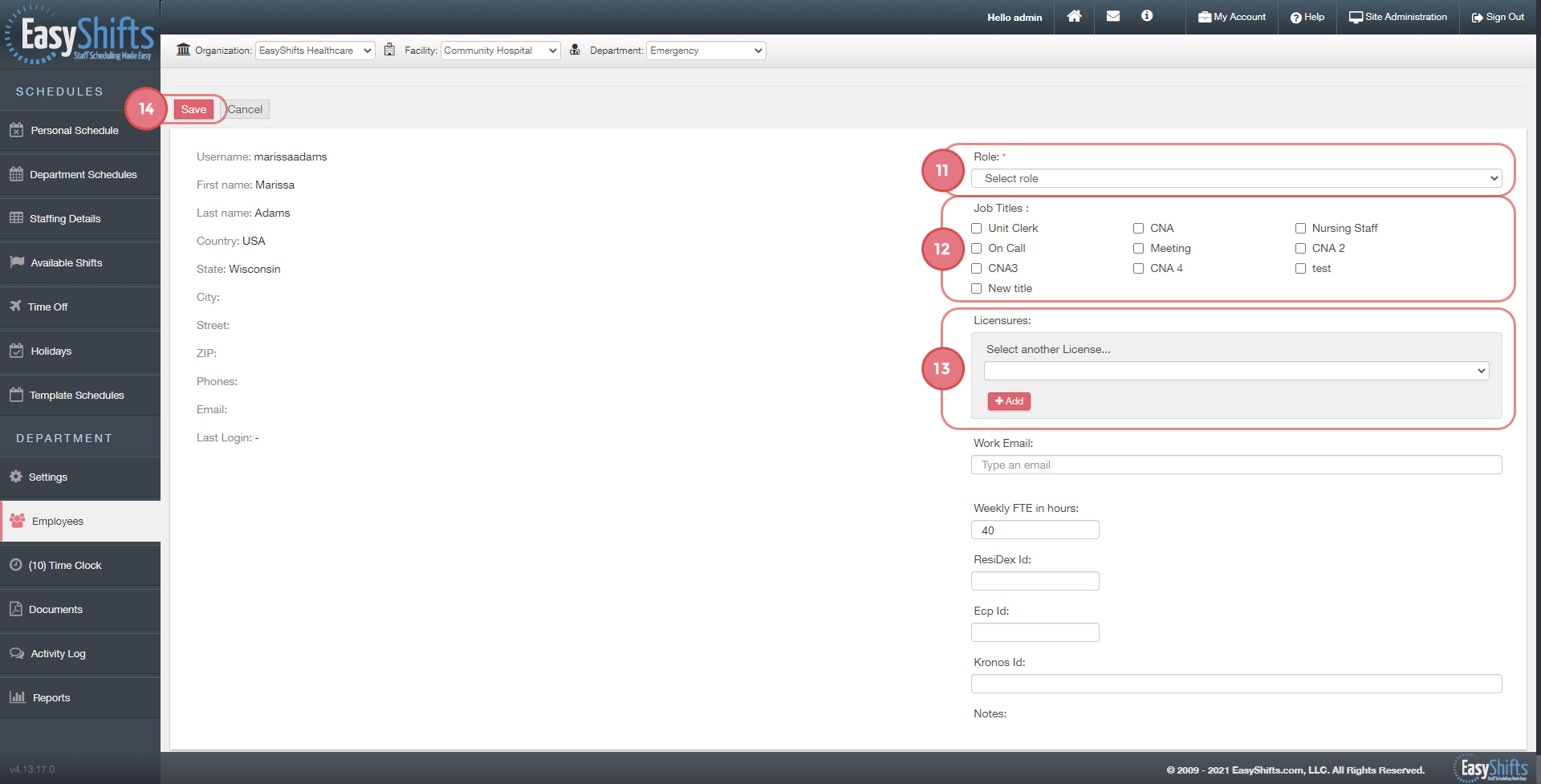Add an Employee to Your Department
Add a NEW employee to your organization:
1. Go to the "Employees" page.
2. Click the link for "Create an employee".
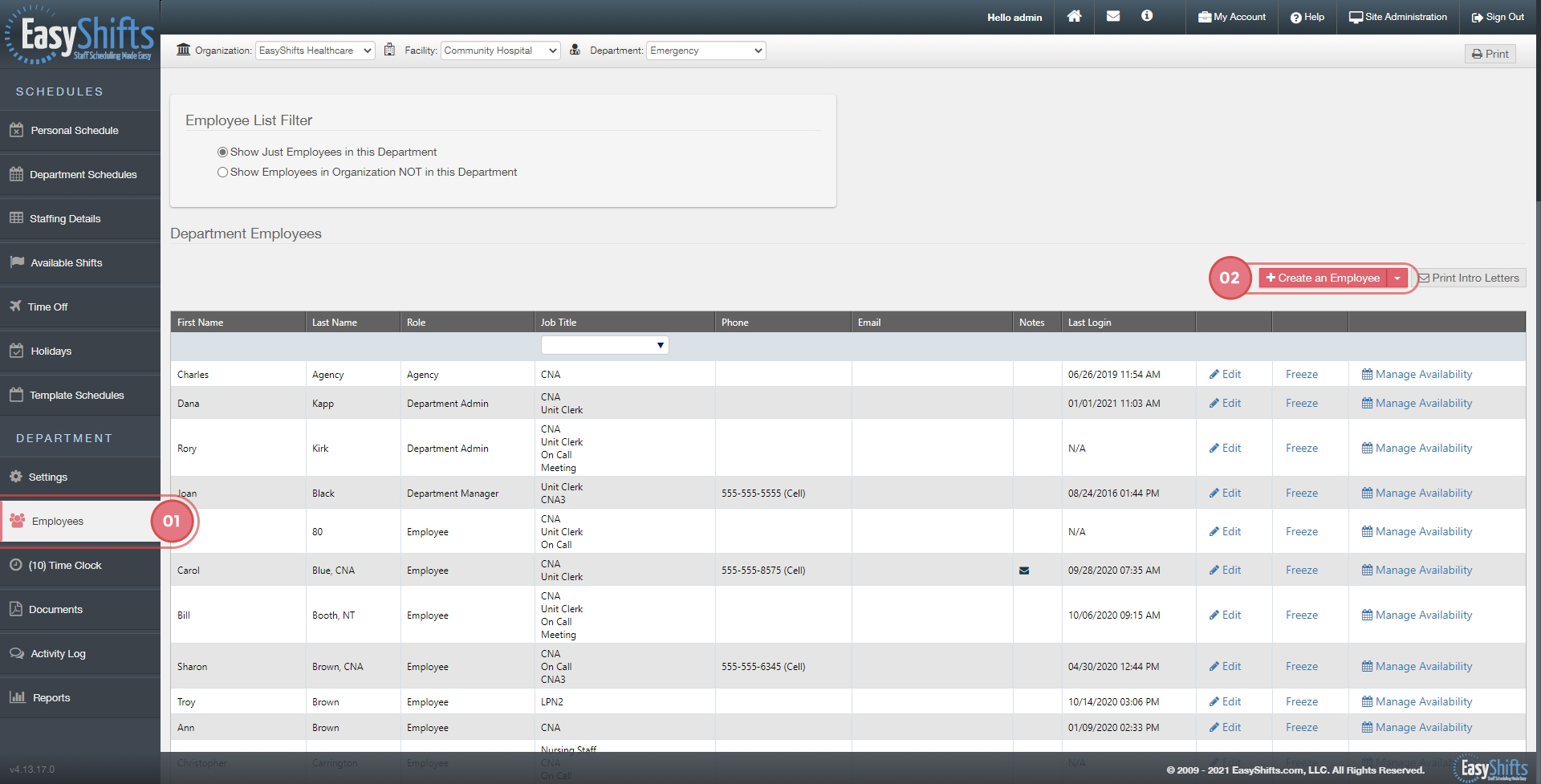
3. Assign them a username.
4. Enter a password and confirm the password.
5. Assign them a role. They will either be an "Employee" or "Department Admin". Most users will be "Employees", without administrative control over the schedule.
6. Assign them whatever job titles they are able to work in your department.
7. If your department needs licensures on a staffing report, make sure to assign a license to each employee.
8. Enter the number of hours that employee is normally assigned in a week. (This will enable the yellow border alert on the department schedule to work properly if an employee has more hours than their normal amount.)
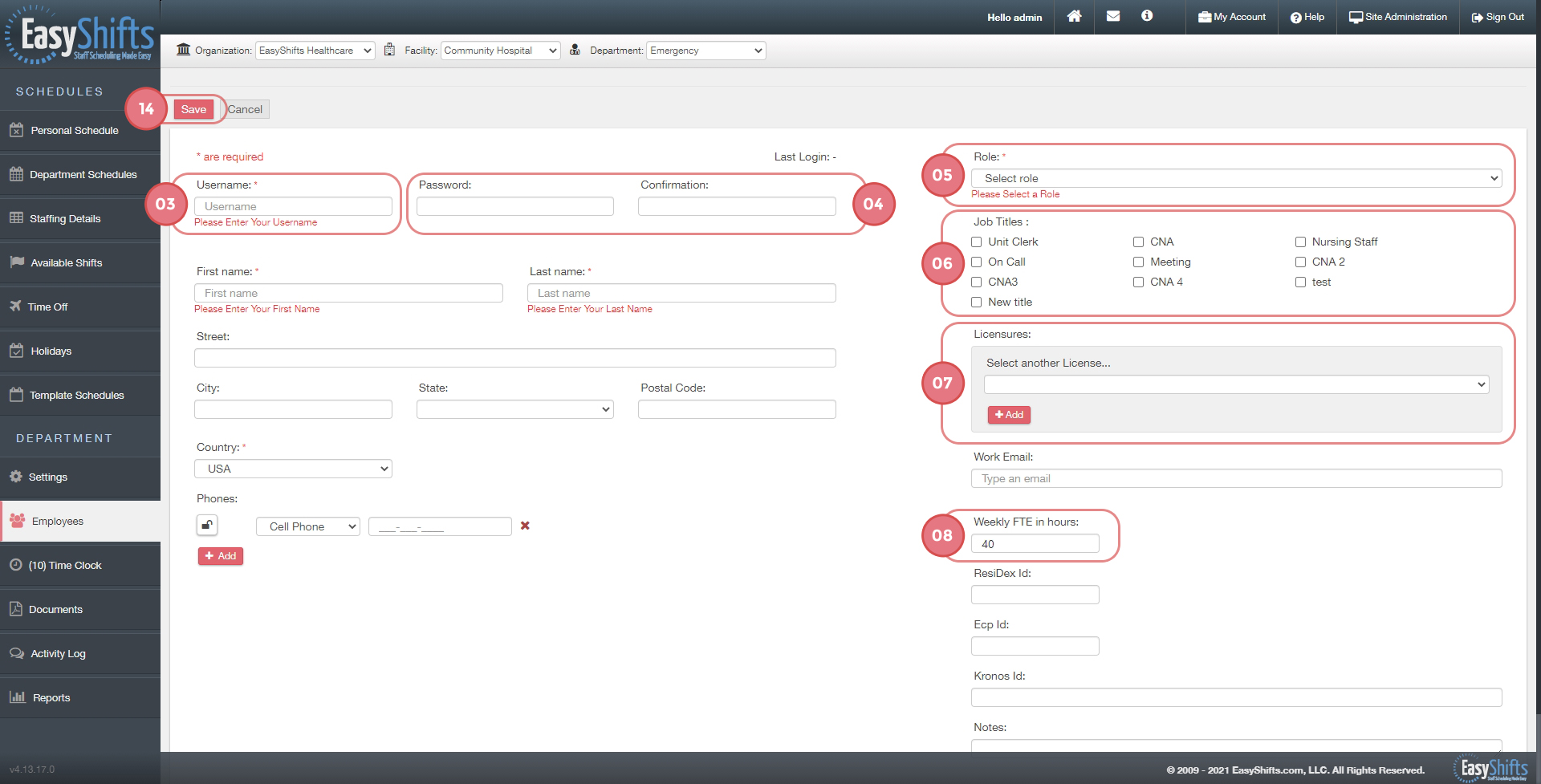
Add EXISTING organization employee from another department:
9. Look for box at the top of the screen that says "Employee List Filter" and click on "Show Employees in Organization NOT in this Department"
10. Find the employee you want to add to department and click "Add Employee".
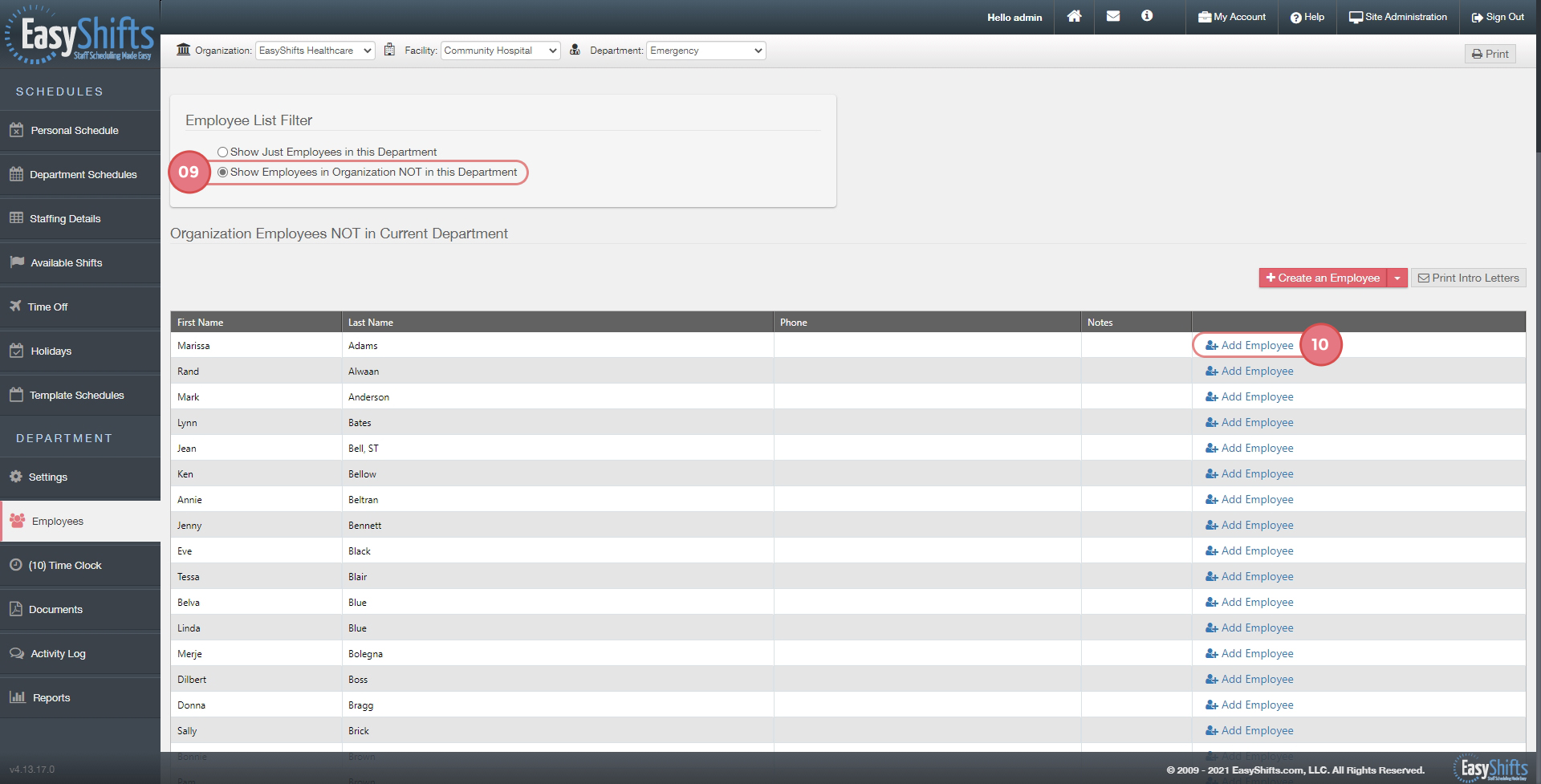
11. Assign them a "Role".
12. Assign them a "Job Title(s)".
13. Assign them a License if you need Licensures to appear on a Daily Report.
14. Click "Save".