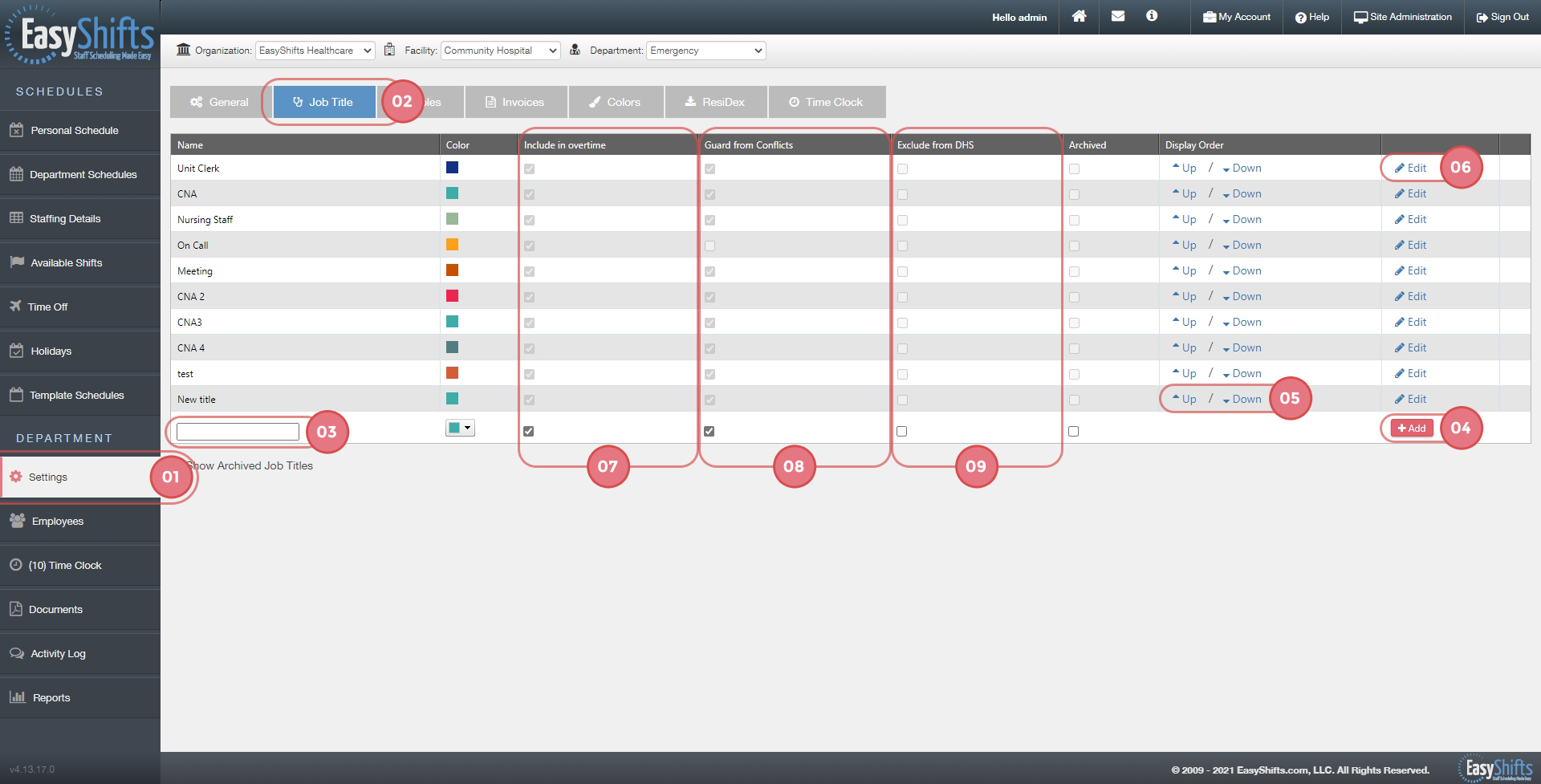Department Settings - Job Titles
To add a job title to your department:
1. Go to "Settings".
2. Click "Job Titles" tab.
3. Enter new job title in the blank space. Use the color drop-down box to select desired color of new job title.
4. Click "Add".
Options:
5. Click "Up" or "Down" to change the order which job titles are displayed on your schedule
6. Click "Edit" on an existing job title to make adjustments.
7. "Include in Overtime": If this box is checked, any shifts with this Job Title will be included in overtime calculations. If the box is unchecked, all shifts with this job title will not be included in overtime calculations.
8. "Guard From Conflicts": If this box is checked, all shifts with this Job Title will be guarded from conflicts. This means that if an employee is already scheduled at the same time with another Job Title that is also guarded from conflicts, EasyShifts will alert you that they already have a shift during this time. Most Job Titles will have this box checked. A possible reason for turning this protection OFF is so that you can shcedule on-call shifts that overlap with other shifts.
9. "Exclude From DHS": This pertains to Nursing Homes as they are legally required to report this information. If the box is checked, all shifts with this Job Title will be excluded from the DHS Report.