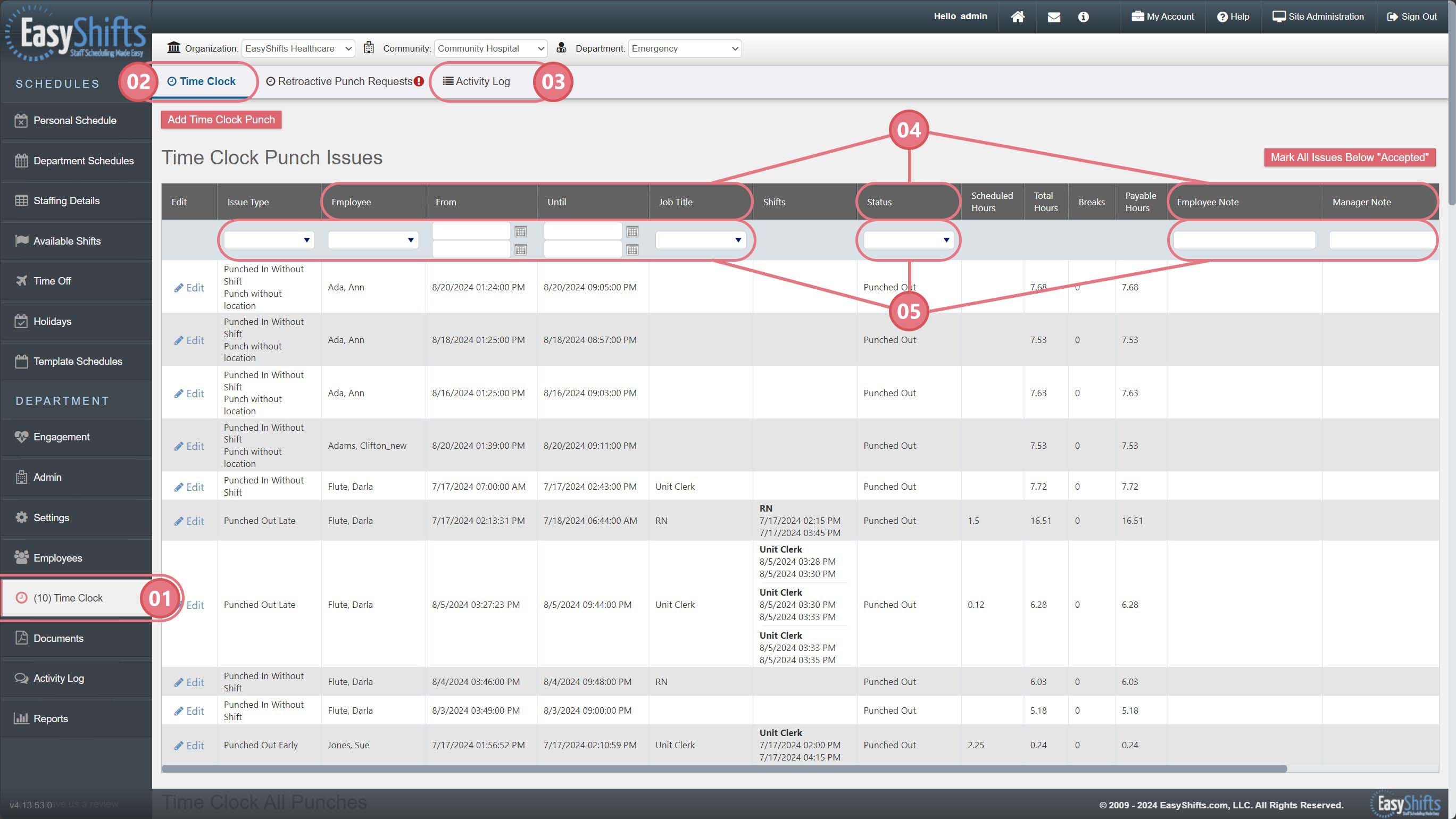Basic Navigation
1. Go to the “Time Clock” page
2. By default, the Time Clock page will be shown. This first list will be only the Time Clock issues that have been flagged by the system. For example: late punches, early punches, punched in without shift etc. Scroll down to see all punches.
3. Click the Activity button to view every time clock action in the system for your department.
4. Click on the following headers to sort by: Employee, from, until, job title, status, employee note, manager note. Click again to reverse the sort.
5. Click on the drop-down boxes to filter the information. For example, you can filter results to see “late punches” only or select certain employees.