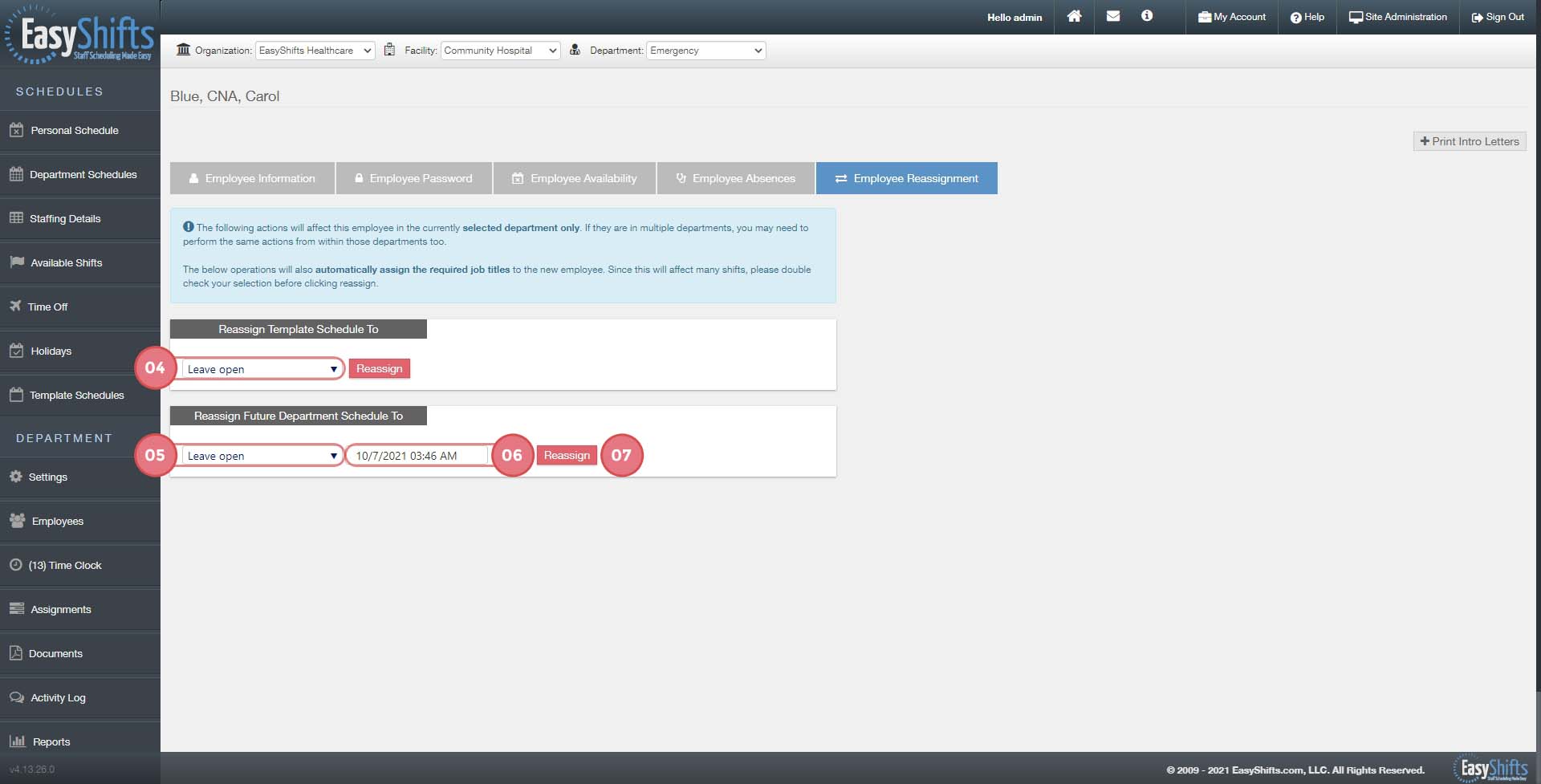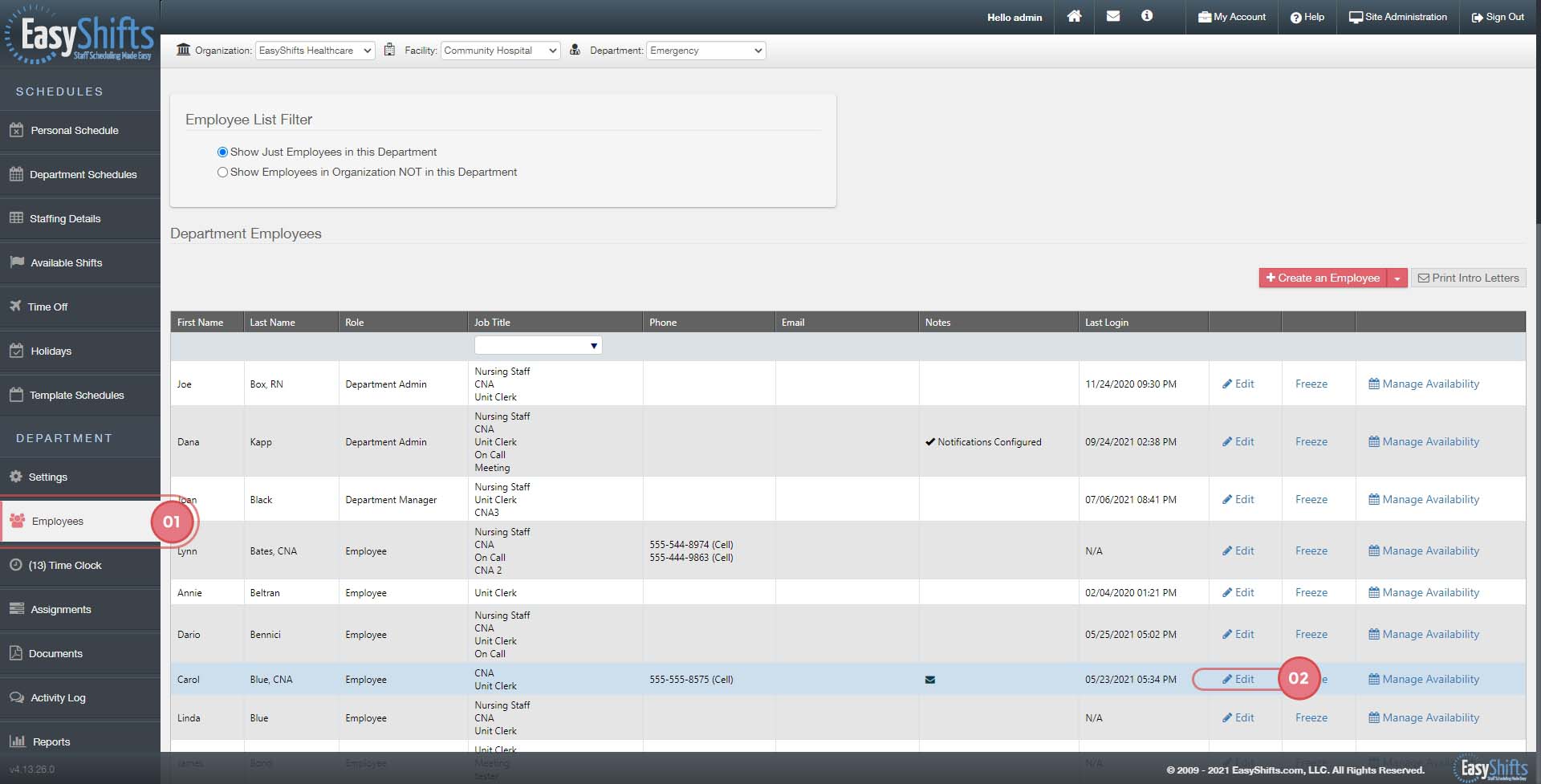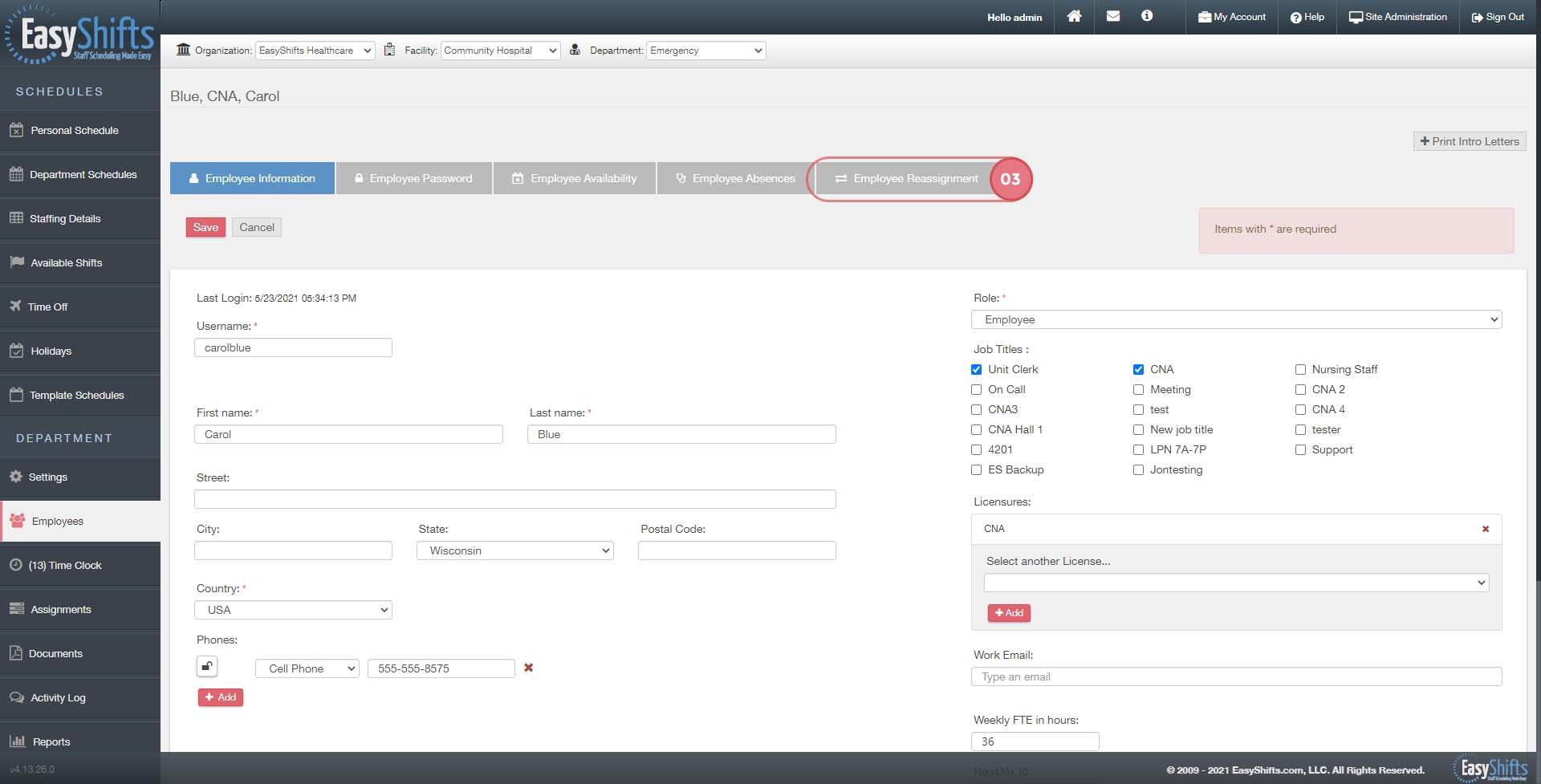Employee Reassignment
The "Employee Reassignment" feature let's you quickly replace an employee's shifts on the Template Schedule or the Weekly Department Schedule.
1. Go to the Employee's page
2. Click "Edit" for the employee whose shifts you'd like to replace
3. Click "Employee Reassignment"
4. To reassign all of their shifts on the Template Schedule, choose a new employee from the dropdown and click "Reassign"
5. To reassign their shifts on the Department Schedule, choose a new employee from the dropdown
6. Select the start date for the changes (any shifts assigned to the employee AFTER this date will be switched to the employee you selected in step 5)
7. Click "Reassign"