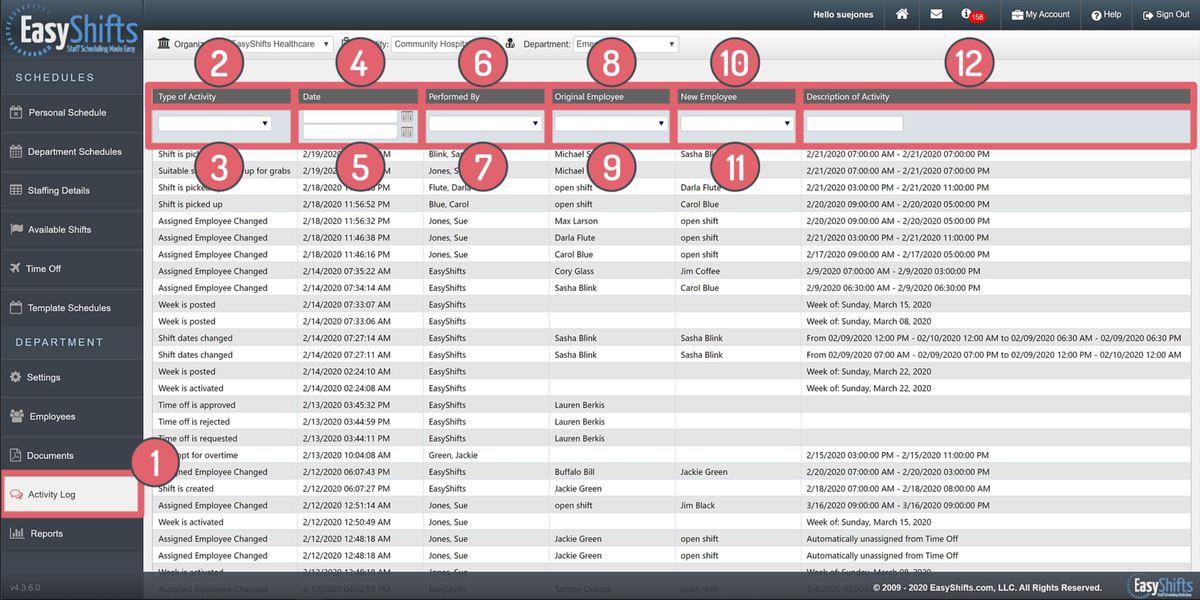Filter Activity Log
The following video will show you how to filter activity on the Activity Log Page:
Activity Log
How to filter activity:
1. Go to the "Activity Log" page (Note: You can use these same methods of filtering on "Department Schedules" > "Weekly Log").
2. By clicking on the label "Type of Activity" you can sort this column alphabetically.
3. The dropdown box under "Type of Activity" allows you to select a specific activity to search for.
4. By clicking on the label "Date" you can sort this column chronologically.
5. The dropdown boxes under "Date" allows you to select specific dates to search for.
6. By clicking on the label "Performed By" you can sort this column alphabetically.
7. The dropdown box under "Performed By" allows you to select a specific user to search for.
8. By clicking on the label "Original Employee" you can sort this column alphabetically.
9. The dropdown box under "Original Employee" allows you to select a specific user to search for.
10. By clicking on the label "New Employee" you can sort this column alphabetically.
11. The dropdown box under "New Employee" allows you to select a specific user to search for.
12. The search box under "Description of Activity" allows you to search for specific terms of dates within the description of activity column.