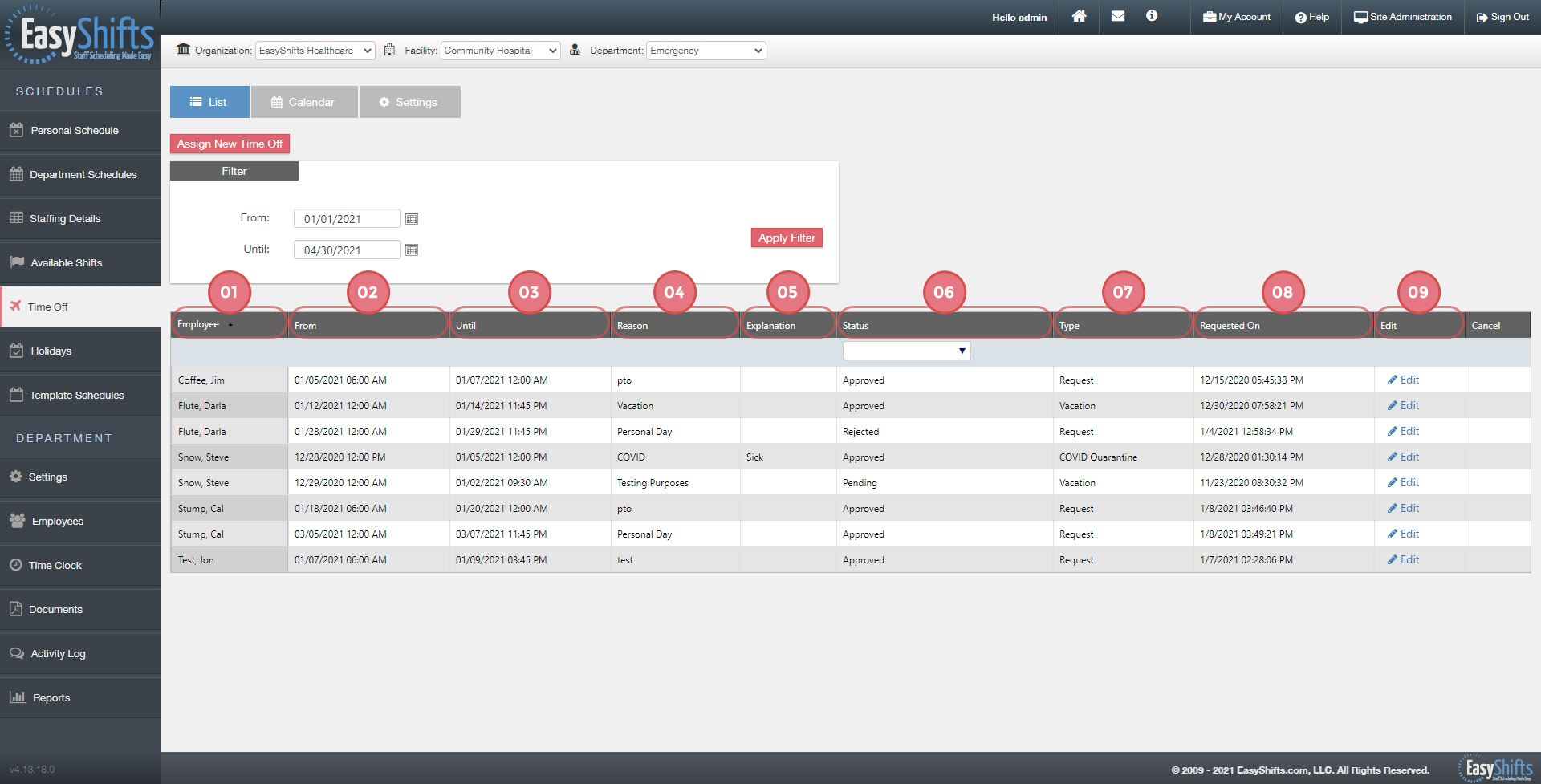Time Off- List View
The list view shows you all future requests starting with today's date. To view requests for a specific time frame:
1. Select the starting time
2. Select the ending time (leaving this blank will show all future requests)
3. Click "Apply Filter"
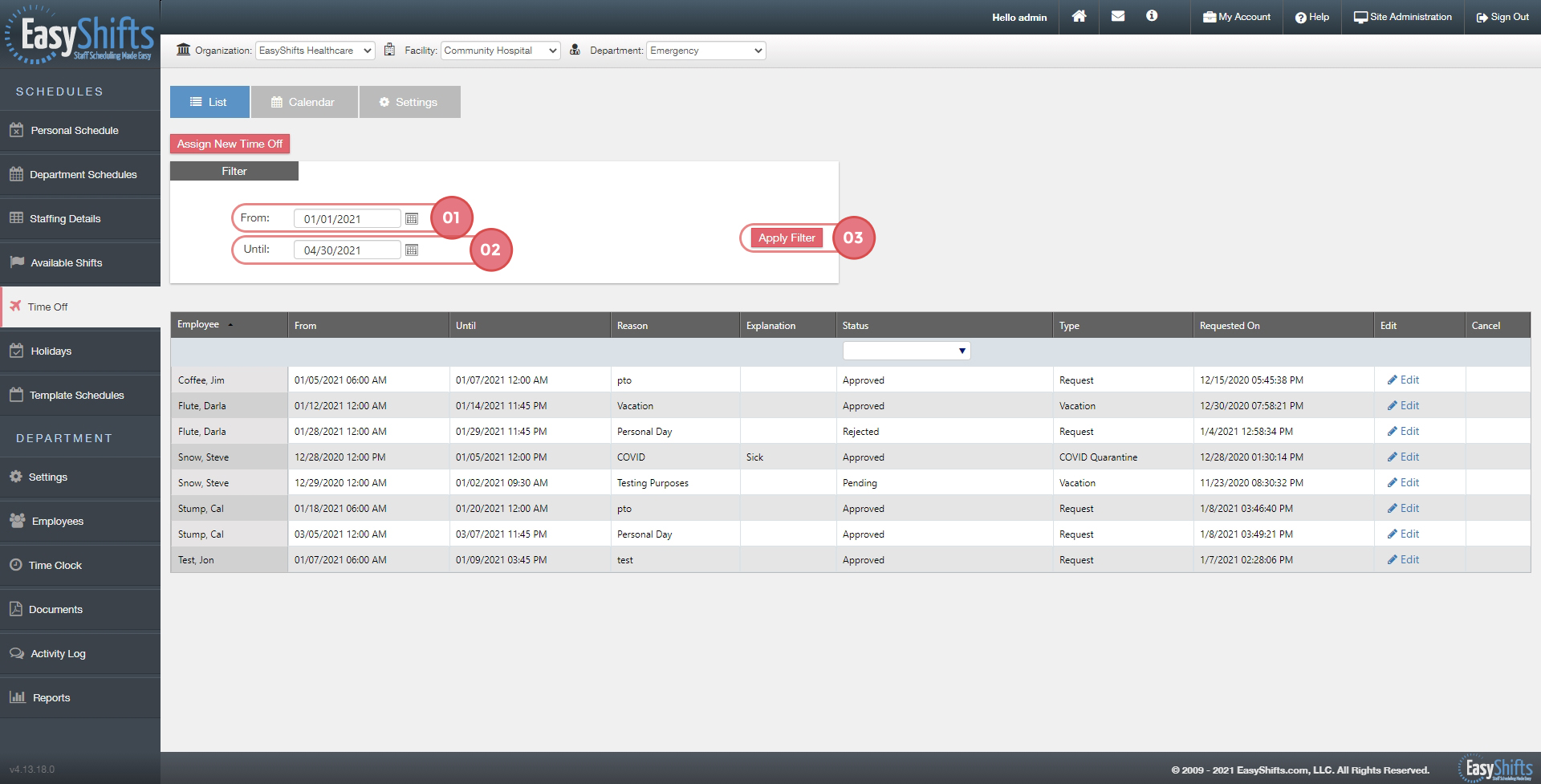
To edit a request:
1. Click "Edit"
2. Update whatever information you would like
3. Save
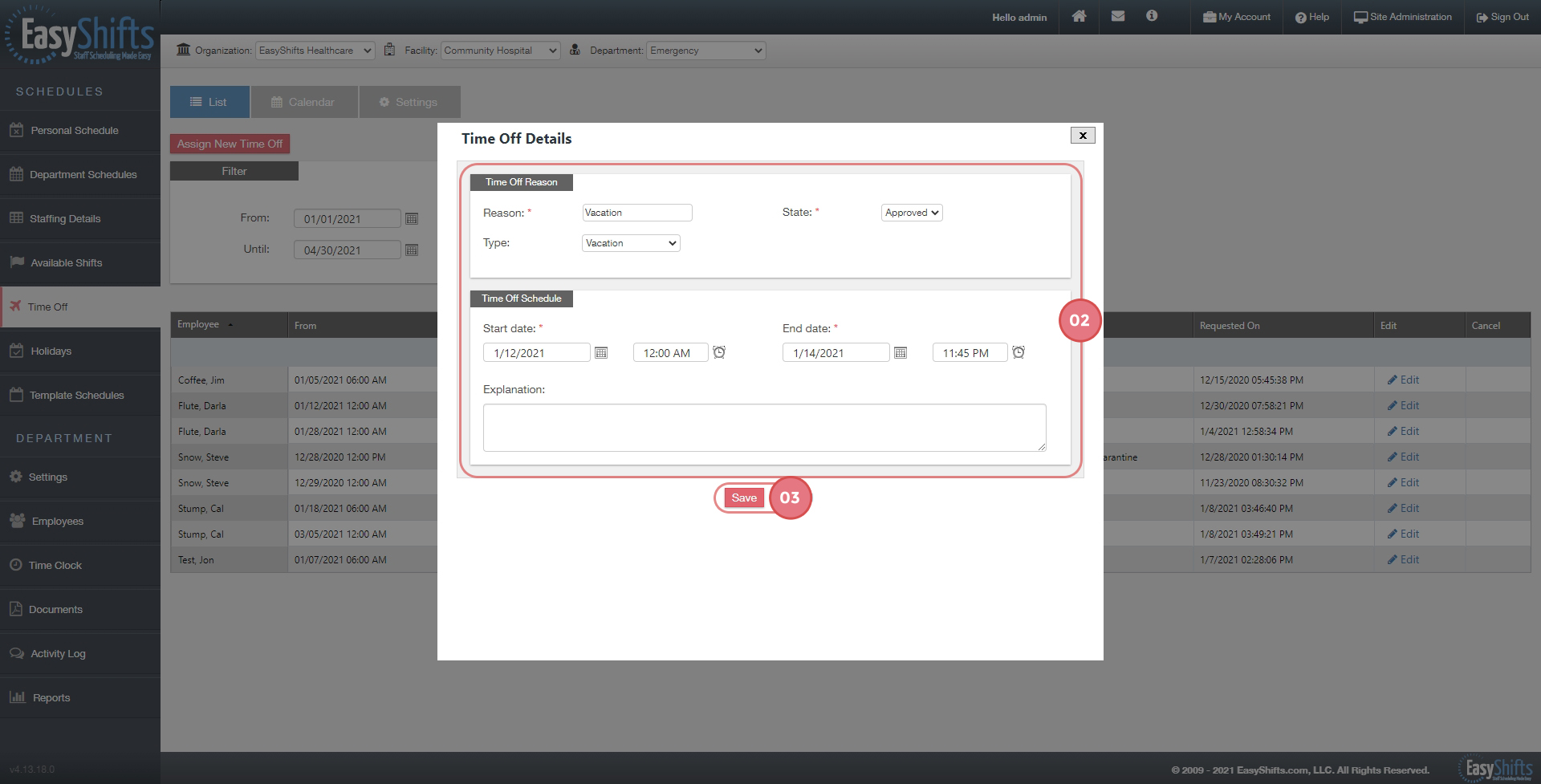
Here are some ways in which you can organize your requests:
1. Clicking "Employee" will organize them alphabetically by last name
2. Clicking "From" will organize them chronologically based on when the time off request begins
3. Clicking "Until" will organize them chronologically based on when the time off request ends
4. Clicking "Reason" will organize them alphabetically based on the reason
5. Clicking "Explanation" will organize them alphabetically based on the explanation (if the user included an explanation)
6. Clicking "Status" will organize them alphabetically based on their status
7. Use the "Status" dropdown to choose which statuses you'd like to display
8. Clicking "Type" will organize them alphabetically by Type
9. Clicking "Requested On" will organize them chronologically based on when the request was submitted