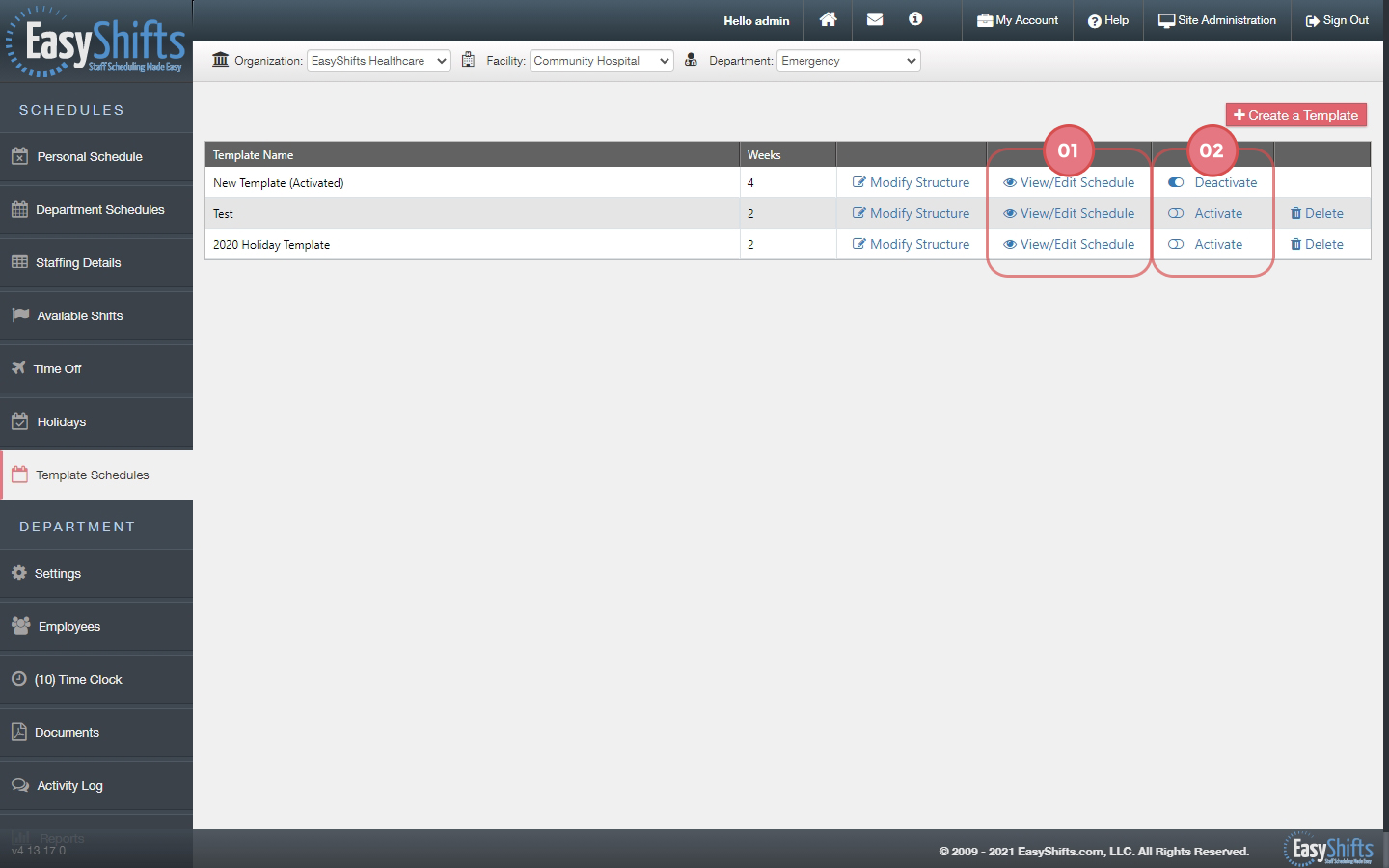Template Schedules
Your department's "Template" or Master Schedules are stored here on the "Template Schedules" page.
View/Edit Your Template Schedule
1. to View or Edit your Template Schedule click the "View/Edit" link.
Please note that editing your Template will not change any schedules that are already activated. Those schedules have already been transferred from before. However, any future department schedules that you create will reflect the changes you make here.