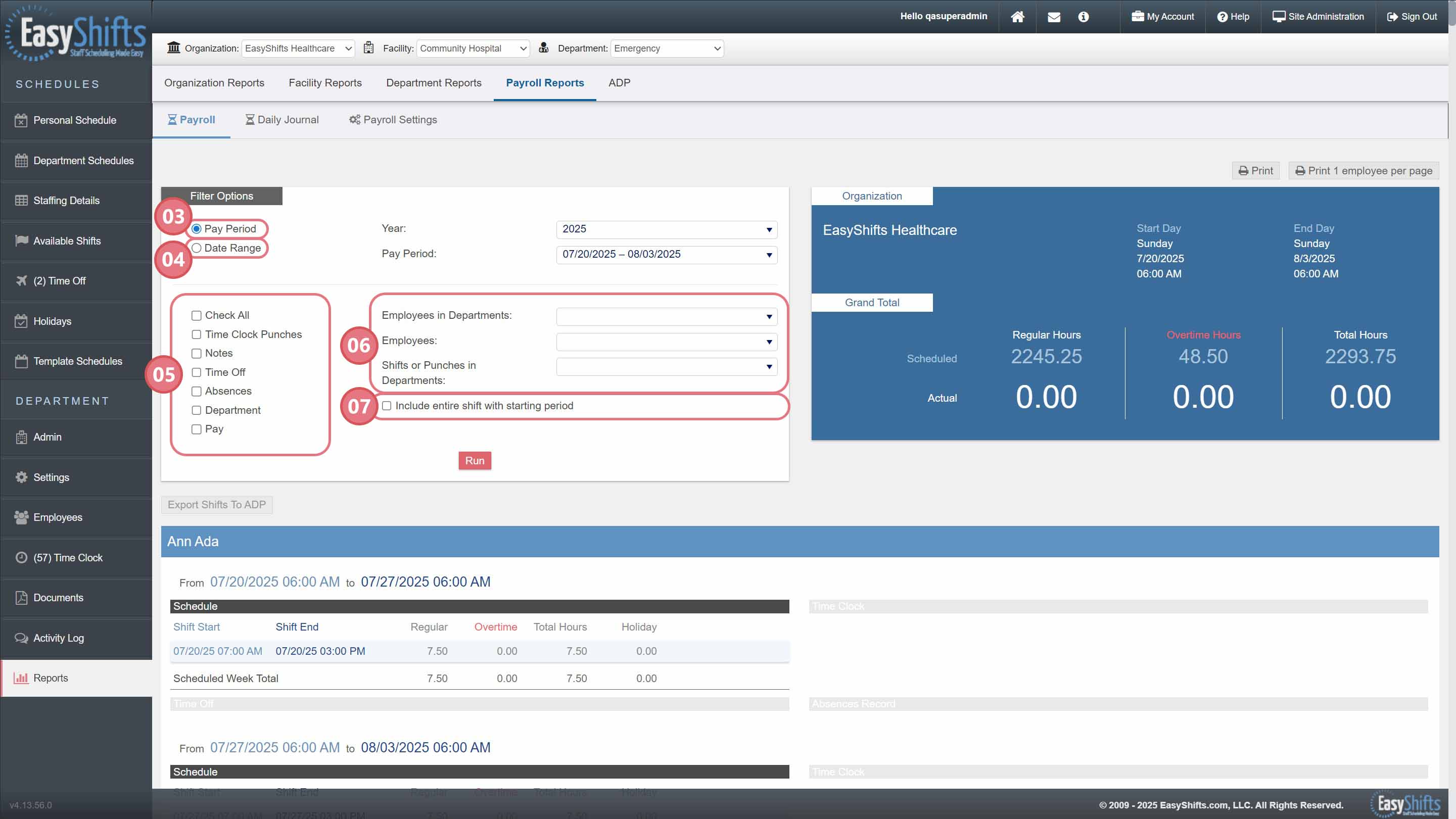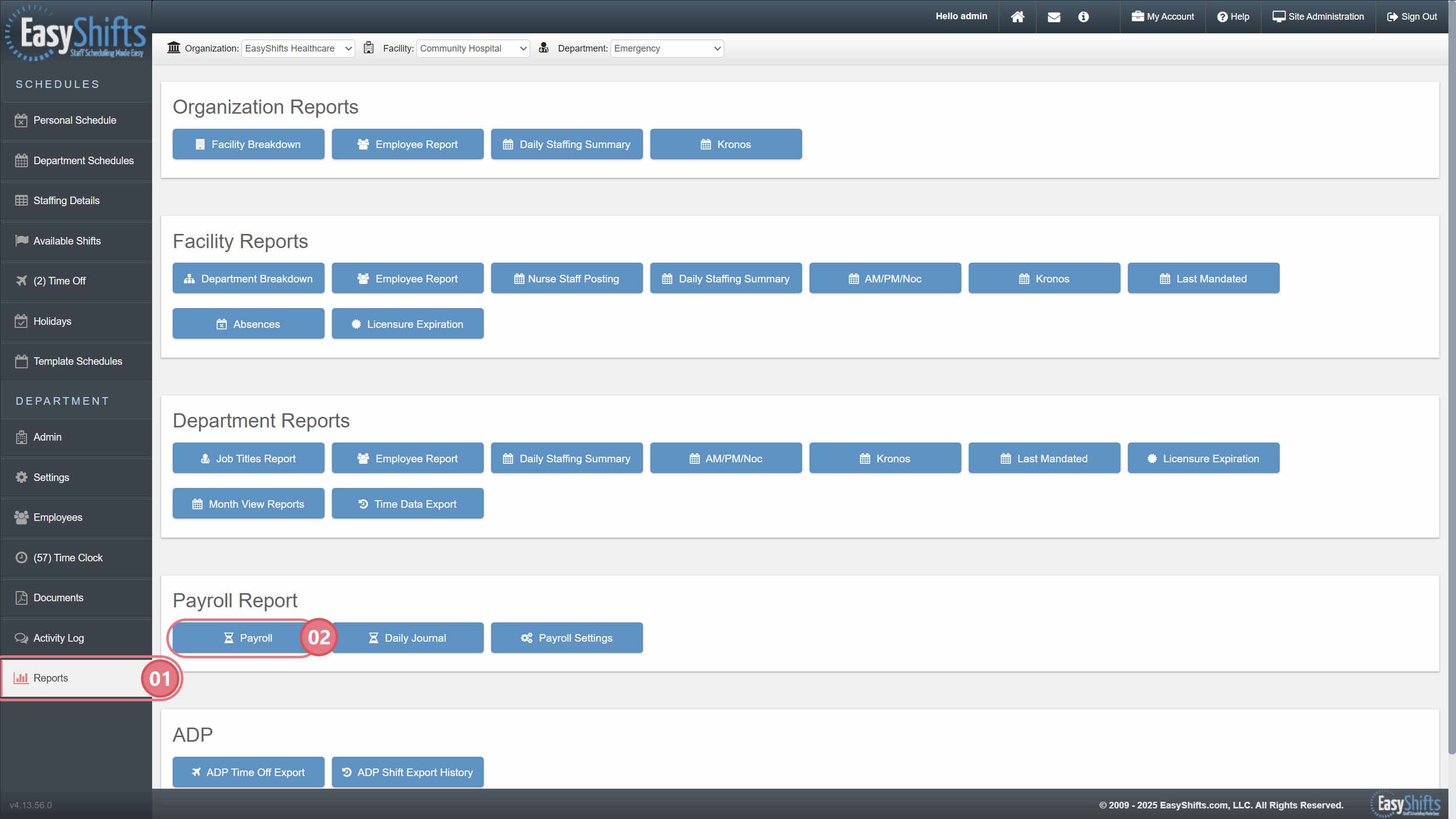Payroll Report
Payroll Report Overview
The Payroll Report is your source of truth for all scheduled shifts that have been created or published in Department Schedules.
If you are using EasyShifts TimeClock, this report also serves as your Scheduled vs. Actual comparison.
Accessing the Payroll Report:
1. Navigate to Reports
2. Choose Payroll
3. Run by Pay Period Dates
Use the pay period dates you entered during setup to run the report.
4. Run by Custom Date Range
Choose a custom date range instead of the default pay period. (Tip: You can click into the text field to manually enter a specific time, such as “11:59 PM.”)
5. Customize Report Display
You can further tailor what is shown in the report:
a. Check All: Includes all options on the Payroll Report
b. Time Clock Punches: Includes Time Clock Punches on the Report so you can see scheduled vs. actual (must use EasyShifts Time Clock)
c. Notes: Includes notes made on shifts and time clock punches
d. Time Off: Includes time off details
e. Absences: Includes recorded absences
f. Department: Will name the department the shift or time clock punch originates from
g. Pay: Displays how much moey each employee should be paid. Base wages are managed in each employee’s profile. To see pay information, the user must have the “Can view and manage employee pay” right assigned to their role on “Settings > Role”
6. Filter Options:
a. Employees in Departments: Includes shifts for all employees assigned to the selected department(s), even if the shift occurred in a different department.
b. Employees: Lets you select individual employees. All of their shifts will be included, regardless of the department in which they occurred.
c. Shifts or Punches in Departments: Includes only the shifts or punches that occurred within the selected department(s). (Note: This is different from “Employees in Departments,” which includes shifts based on employee assignment rather than location.)
7. Include Entire Shift with Starting Period: Select this to prevent shifts from being split between pay periods—for example, a night shift that starts at the end of this pay period and ends in the next pay period.