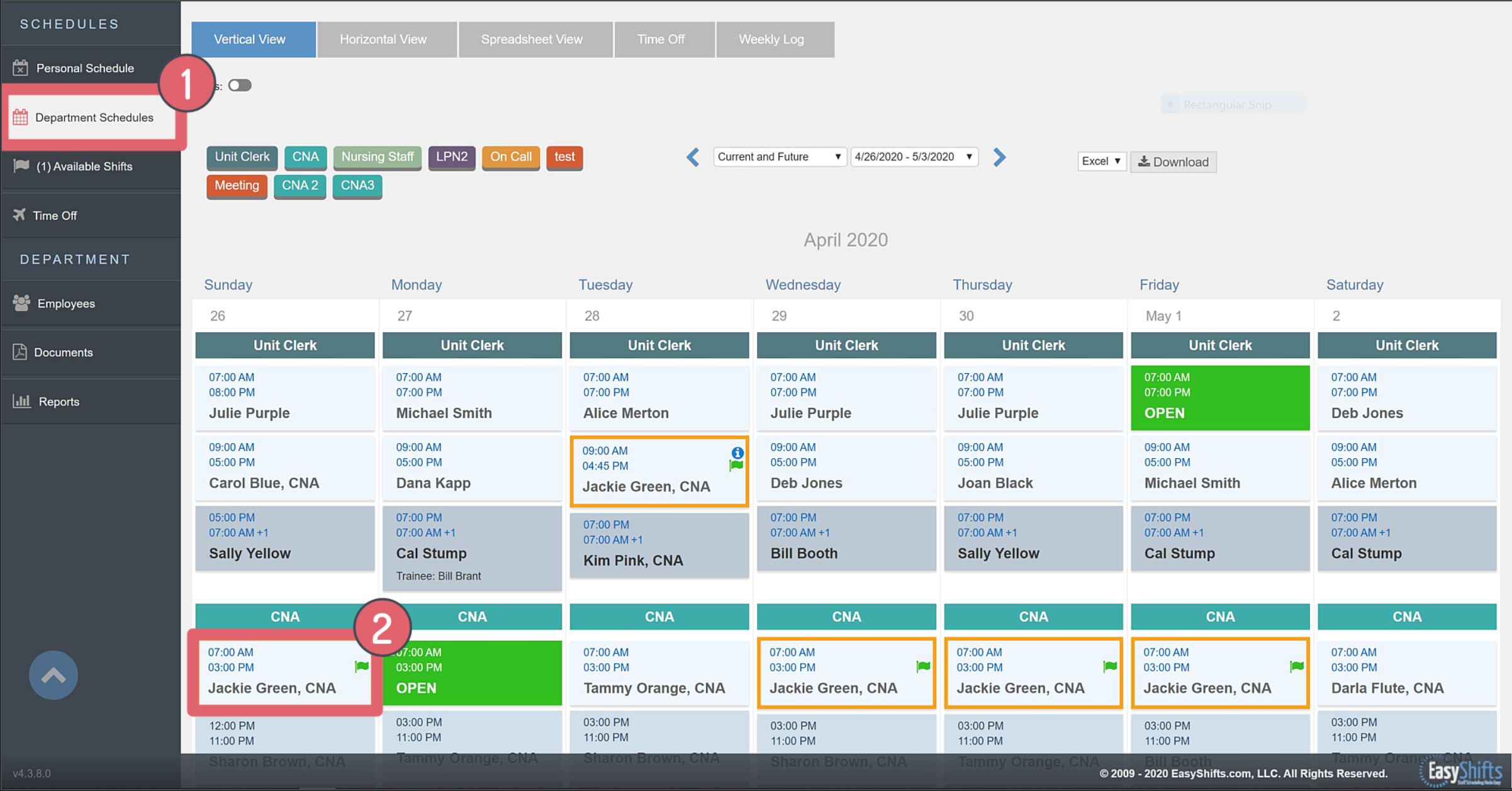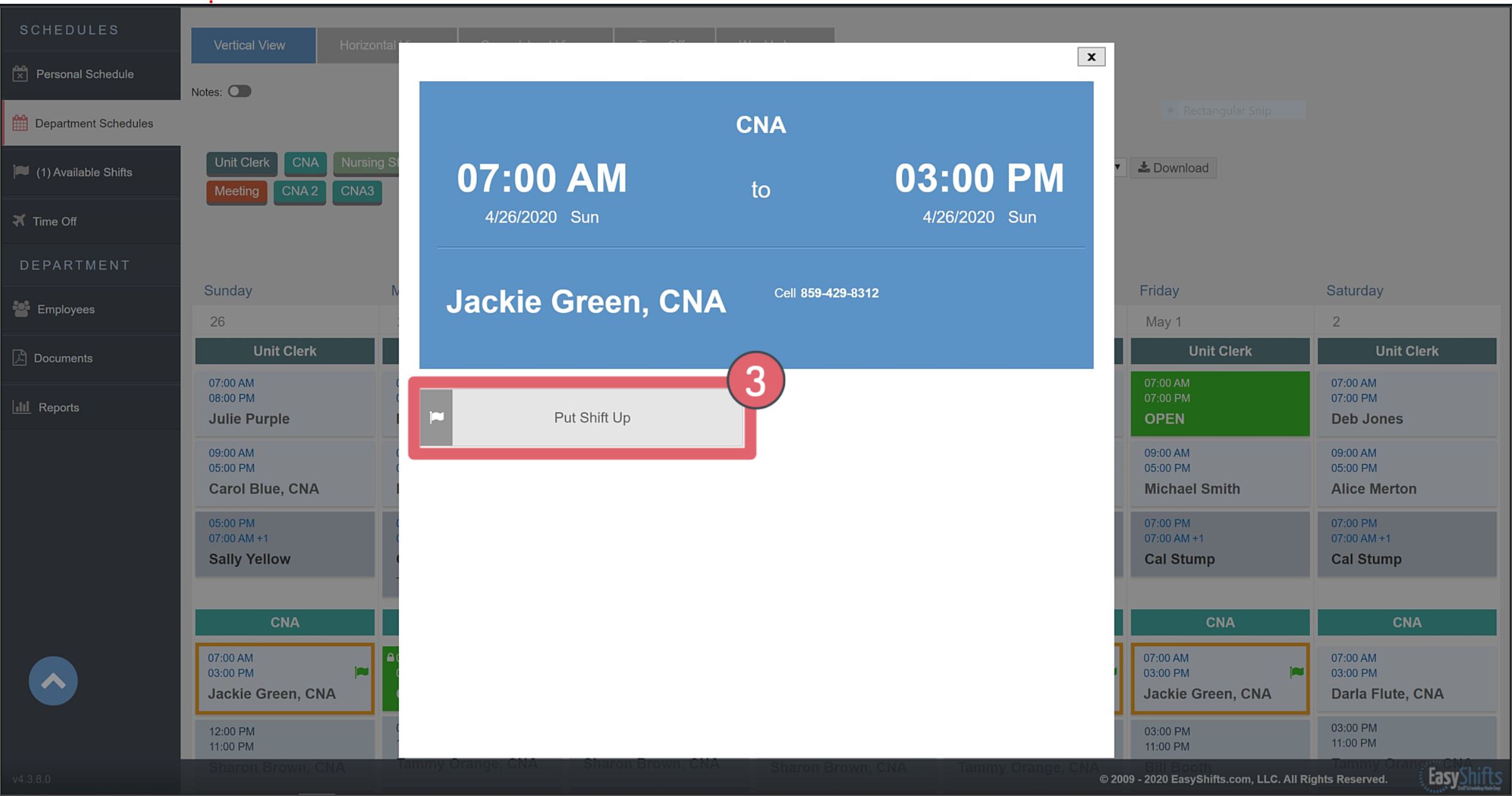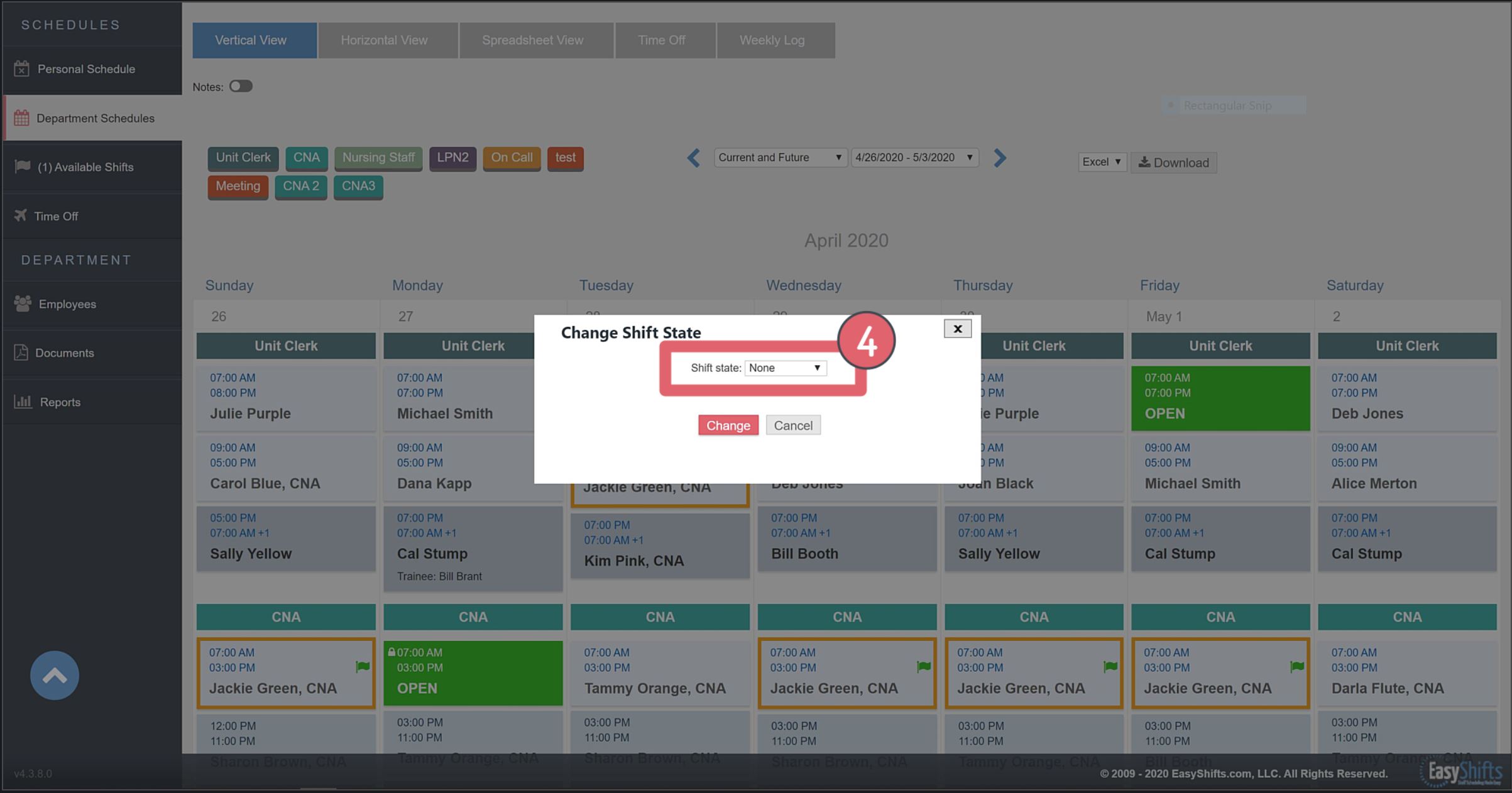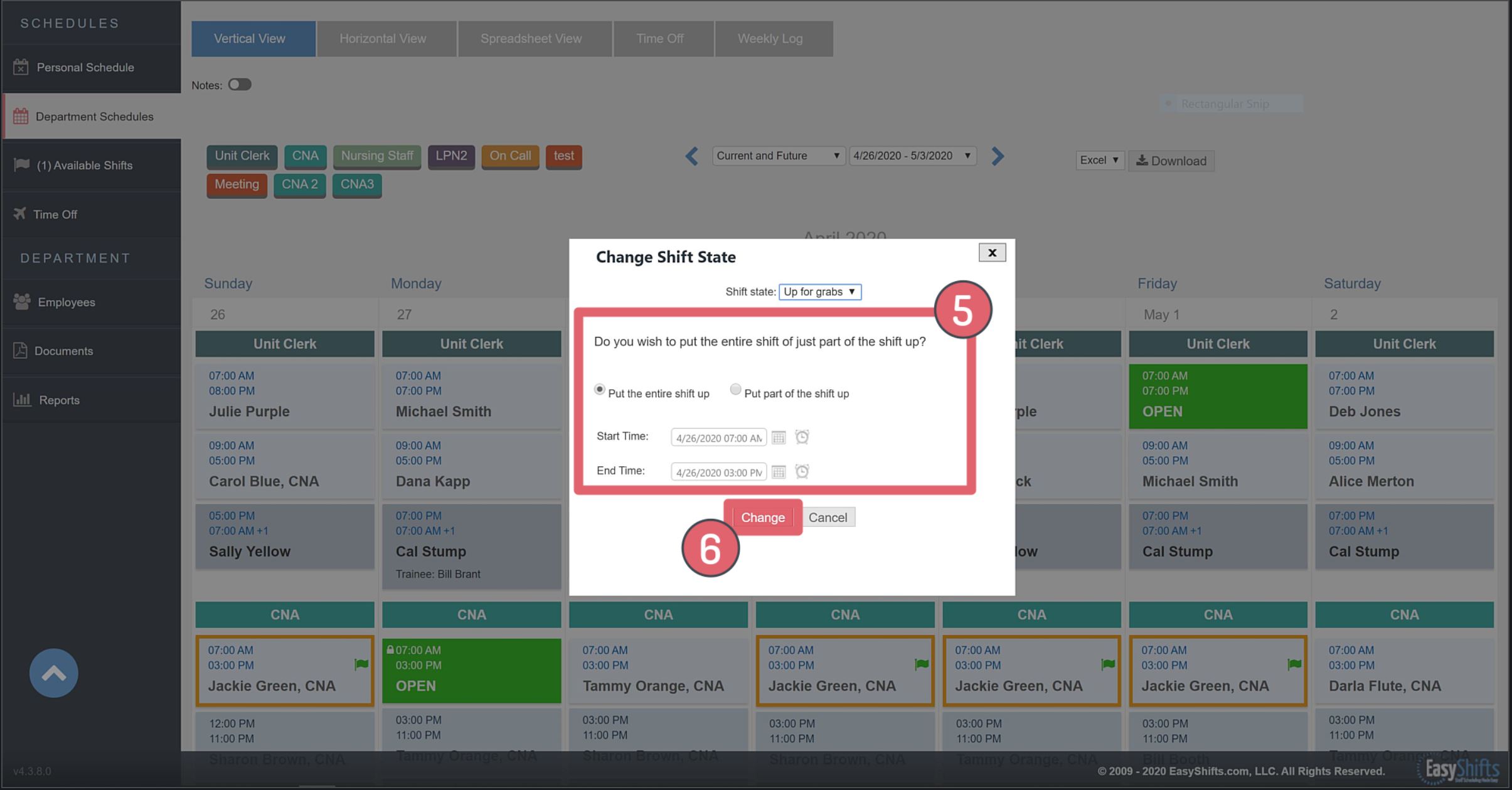Putting Shifts "Up For Grabs" and "Up For Trade"
This video will show you how to put shifts "Up for Grabs" or "Up for Trade" using the Department Schedules page:
1. Go to the Personal Schedule Page
2. Click on the shift you'd like to post for someone else to pick up
3. Click the "Put Shift Up" button
4. Choose whether you'd like to put your shift "Up for Grabs" or "Up for Trade"
-"Up for Grabs" means you want someone to cover this shift for you
-"Up for Trade" means you'd like to exchange this shift for one of your coworker's shifts
5. Choose whether you'd like to post the whole shift or just part of it
-Note: You may or may not see the option to post part of your shift. Your employer decides whether or not they allow this.
-If you post part of your shift select the start and end time for the portion you'd like someone to cover for you
6. Click change to post your shift