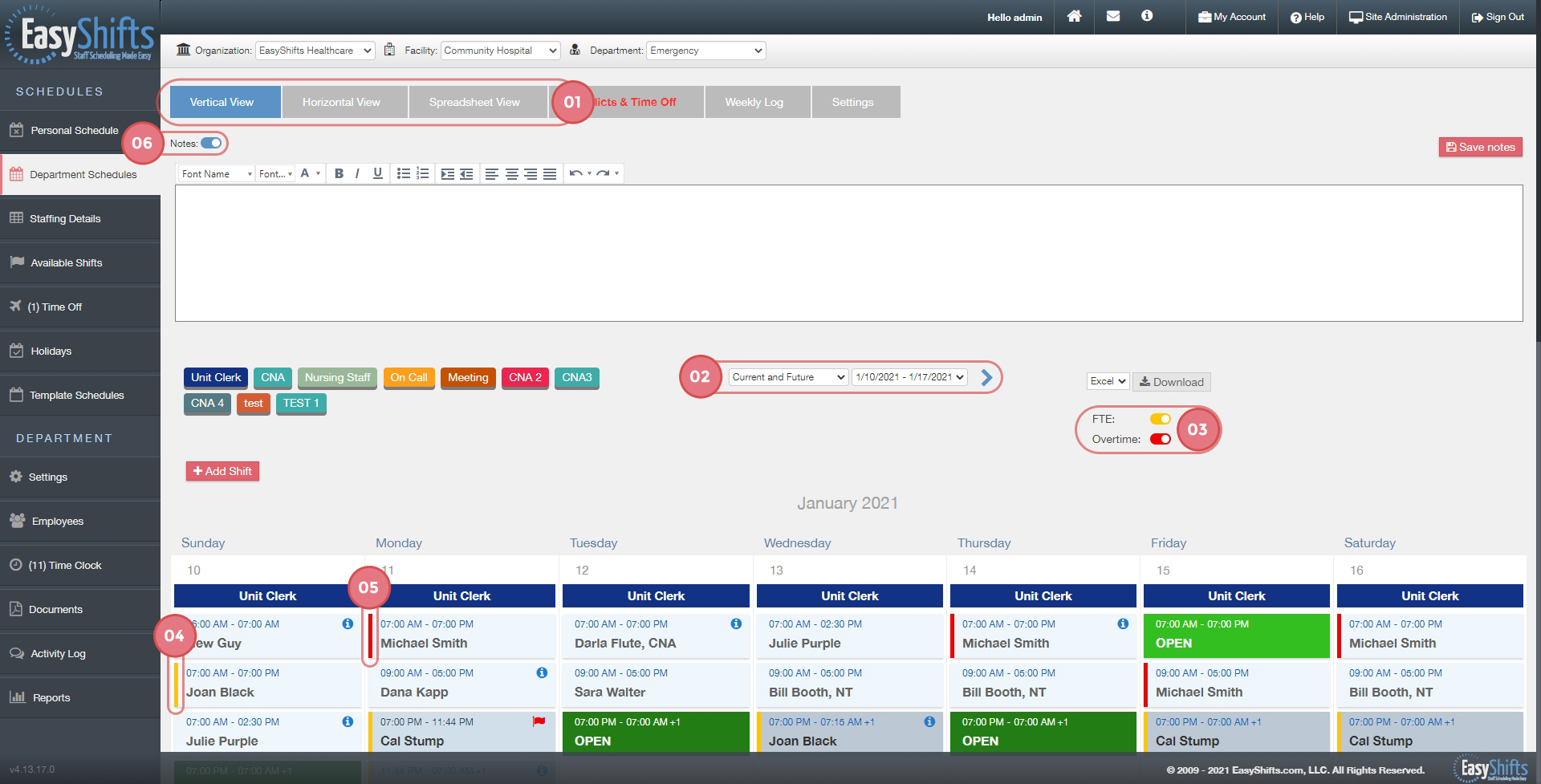View a Specific Week of Your Department Schedule
This video will show EasyShifts Admins how to view a specific week of the Department Schedule:
Admin- View Specific Week
1. Choose Vertical View, Horizontal View, and Spreadsheet View by clicking on the corresponding tab.
2. View a different week by using the drop-down menu or clicking the "Previous" or "Next" navigational links.
3. Toggle the respective buttons to view who is in FTE or Overtime.
4. Any employee who is on the schedule above their regularly assigned hours will have a yellow tab to the left of their shifts.
Note: In order for this to work properly you must enter the "regularly assigned hours" in the employee's profile page.
5. Any employee who is in overtime will have a red tab to the left of their shifts.
6. To view or hide the notes section simply check or uncheck the box titled "Display notes".
Tip: The notes section is a good place to display any reminders for your staff about that week, such as department meetings or any other special events.